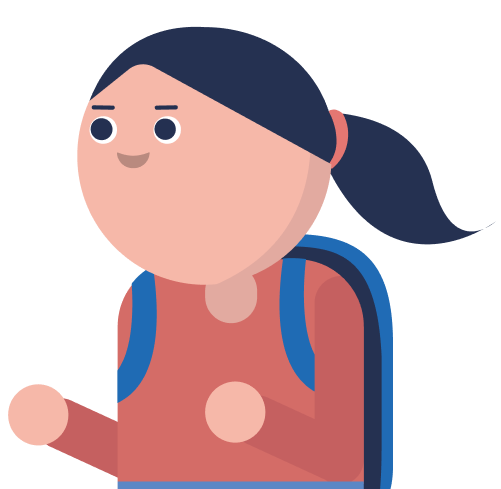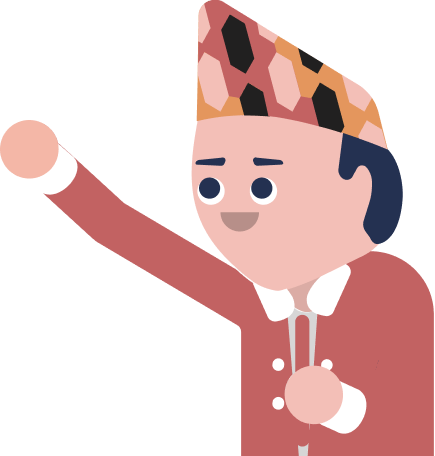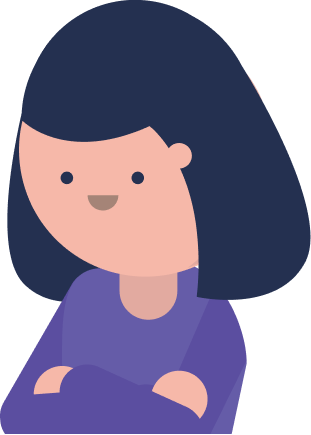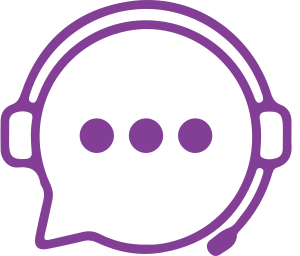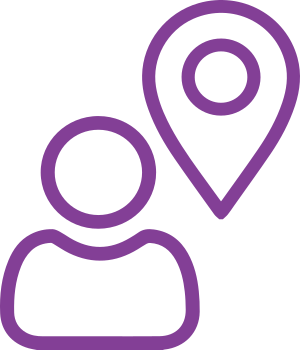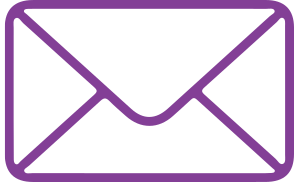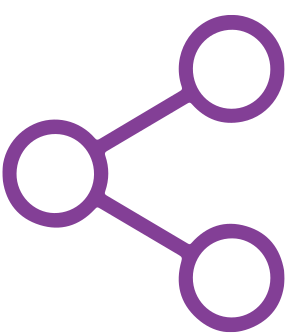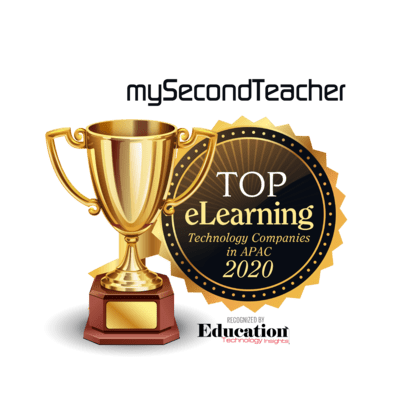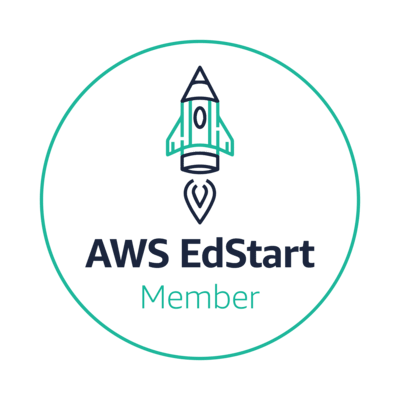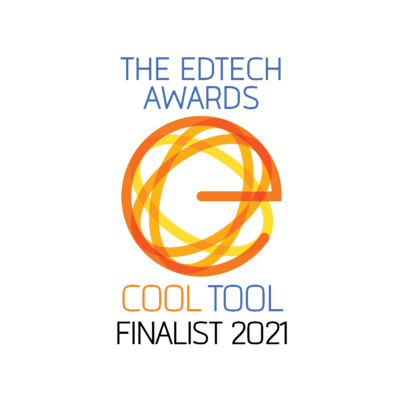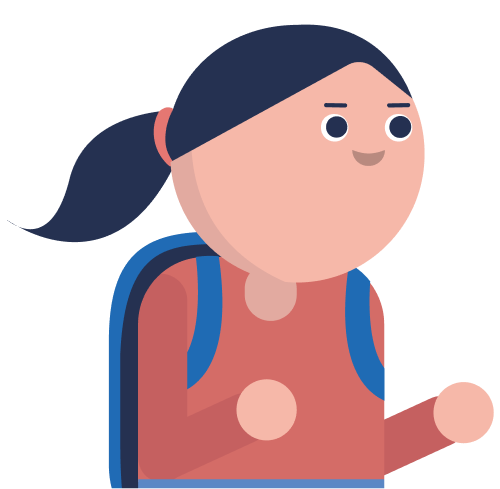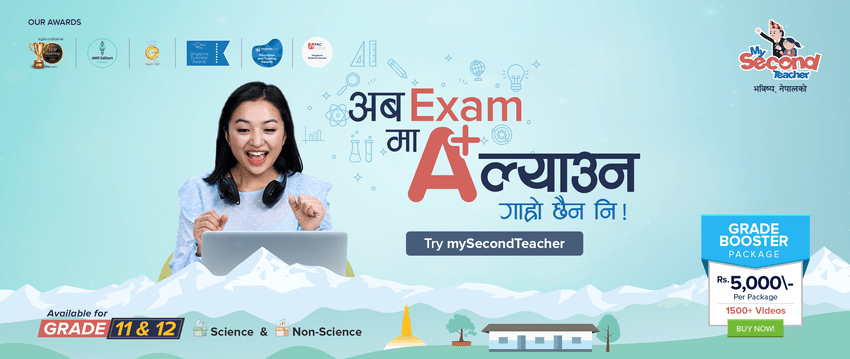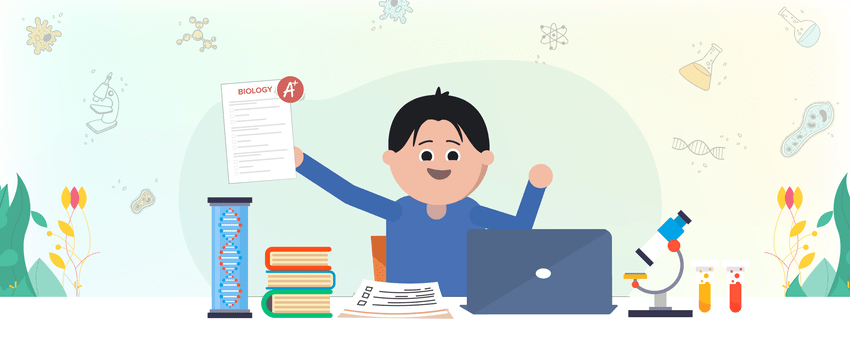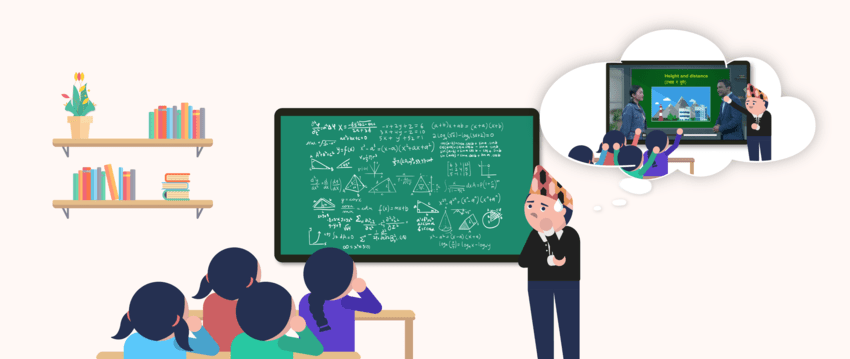Students
- Open Settings: Launch the Settings app on your iPhone.
- Go to General: Scroll down and select General.
- Select iPhone Storage: Tap on iPhone Storage to view a list of installed applications.
- Find the App: Scroll through the list and tap on the app you want to clear the cache for (e.g., mySecondTeacher).
- Offload the App: Tap on Offload App. A popup will confirm the action; tap Offload App again to confirm.
- Reinstall the App: After the app is offloaded (deleted while preserving its data), tap on Reinstall App to download it again.
Note:
- Offloading an app clears its cache while keeping its data intact.
- There’s no direct “clear cache” option in iOS; offloading is the most effective method.
You can follow these steps for any app on your iPhone.
To clear the cache on your app mySecondTeacher, follow these steps:
Step 1: Open the Settings app on your Android device.
Step 2: Scroll down and click on Apps.
Step 3: Select App Management from the menu to manage your applications.
Step 4: Search and tap on the app mySecondTeacher from the list.
Step 5: Click on Storage usage to see storage-related options for the app.
Step 6: Here, you will see options for Clear data and Clear cache.
Step 7: Tap on Clear cache to remove the cached data for the mySecondTeacher app.
By following these steps, you will successfully clear the cache in the mySecondTeacher app, helping to improve its performance.
If you have forgotten your email, kindly reach out to us via live chat support and provide us your details such as full Name, grade, section and contact number. We will verify the details and provide you the new email address in the live chat support. However, if you have forgotten your password, please go through this link https://help.mysecondteacher.com.np/password/i-have-forgotten-my-email-id-and-password-how-can-i-recover-them-and-access-my-account#result
To watch videos on mySecondTeacher, simply follow these steps:
- Select the subject you want to watch the video for. This will display the chapters of the subject.
- Choose the chapter you are interested in.
- Select the specific topic you want to watch and start the video.
Note: If you have a freemium account, you can access interactive videos for the introductory chapters of each subject only. We encourage you to explore these videos to determine if our content meets your needs. If you find the content valuable, consider upgrading to a premium account for full access to all our videos.
Our videos are different because we follow a pattern to create interactive videos (Ivys) that combine media and technology. In the media, while writing scripts, we follow a format called CCA pedagogy (context, content, real-life application) and technology where there is an in-lesson quiz, an end-lesson quiz, and a report that will provide customized feedback.
The chatroom functionality on mySecondTeacher allows direct communication with both classmates and the teacher within the primary channel of the platform. Serving as a discussion forum, this feature offers the advantage of preventing distractions commonly associated with external messaging apps such as Viber, WhatsApp, and Messenger.
By utilizing the group chat feature within mySecondTeacher, users have the ability to engage in conversations exclusively with their teacher and fellow students in the class. This exclusive interaction ensures that external individuals cannot enter the chatroom, fostering a secure and effective learning environment for collaboration.
It’s important to note that the group chat feature on mySecondTeacher is restricted to individuals with accounts linked to the school/college on the platform. Consequently, the feature cannot be used to converse with individuals lacking a mySecondTeacher account and access to the designated chat room.
Yes, you can talk to your teacher using group chat if your teacher has enabled the feature. This feature provides a convenient way to ask questions, clarify doubts, and receive feedback from your teacher.
To check if your teacher has enabled the group chat feature for communication with students, you can ask your teacher directly. If the feature is enabled, you can start chatting with your teacher.
The group chat feature on mySecondTeacher includes an “Ignore” function that enables you to stop receiving messages from a specific person in the chatroom. This feature can be useful if you want to focus on specific conversations or avoid distractions.
To add a person to your “Ignore List,” follow these steps:
- Go to the group chat room where the person is located.
- Search for the name of the person you want to ignore.
- Click on the “Option” button located in the top right corner of the chat window.
- Select “Add to Ignore List”
Once you’ve added a person to your “Ignore List,” you won’t receive any further messages from them in the chatroom. You can remove them from your “Ignore List” at any time by repeating these steps and selecting “Remove from Ignore List.”
Group chats can be used in different ways depending on the settings chosen by your teacher or admin. Some teachers may choose to set up group chats as a “Virtual Notice Board,” where only they can post messages and attachments. In this case, you won’t be able to post or respond in the group chats.
Others may prefer group chats to be used as a common forum, where anyone in the group can post messages and participate in discussions.
mySecondTeacher’s group chat feature allows you to communicate with your classmates and your teacher in the primary channel. Although it functions like an instant messenger, it is not designed to be used explicitly as a messaging app.
It’s important to note that the group chat feature on mySecondTeacher is exclusively available to individuals who have an account on the platform. Therefore, you cannot use it to chat with people who do not have a mySecondTeacher account and cannot access the chat room. This restriction ensures that the chat room remains a secure environment for learning and collaboration.
With mySecondTeacher’s “session” feature, teachers can create and conduct live video and text-based classes for their students. This feature provides a convenient and effective way for teachers to engage with their students in real time, even when they are not physically present in the same location.
Teachers can conduct video-based classes via external links such as Zoom or Google Meet. This ensures that teachers can utilize the video conferencing software that they are most comfortable with while still enjoying the benefits of the mySecondTeacher platform.
To access the “Session” feature, simply login to your mySecondTeacher account and select the “create session” option from the action card. From there, you can create and schedule video classes , invite students to join the session, and interact with them in real time.
Our platform is designed to make assigning, submitting, grading, and providing feedback on assignments easier for both teachers and students.
When a teacher creates an assignment and publishes it on mySecondTeacher, students who are assigned that assignment will receive a notification. This allows them to submit their work directly on the platform.
Once submissions are made, teachers can easily download and grade them. Feedback can also be provided directly on the platform. Once grading and feedback are completed, grades will be published and students can review the results along with any feedback provided.
The assignment feature of mySecondTeacher allows teachers to create, assign, and track assignments for their students. Students can access and submit their assignments online, streamlining the process for both teachers and students. This feature helps educators conveniently track the progress of their students and provide timely feedback.
To submit Ivy as an assignment, please go through the following steps:
Step 1: Click on “Classroom” from the navigation bar.
Step 2: Choose the subject from the dropdown menu for which you want to submit the assignment.
Step 3: Click on the assignment you want to submit.
Step 4: Click on “Submit Assignment.” You will be redirected to the video assigned by the teacher.
Step 5: Watch the entire video and attempt the end-lesson quiz.
Step 6: A diagnostic report will be automatically generated after completing the end-lesson quiz. Click on “Submit as an Assignment.” (If you do not achieve your desired score, you can re-watch the video, attempt the quiz again, generate a new diagnostic report, and submit that as the assignment.)
Step 7: Fill in the remarks (compulsory) with any message you want to convey to the teacher, then click the “Submit” button.
To access notices from teachers or school/college leaders, follow the given steps:
- Navigate to the “Home” section by clicking on it in the navigation bar.
- Scroll down the page until you reach the bottom, where you’ll find the “Notices” section.
- In the “Notices” section, you can view all notices posted by teachers or college leaders.
- If a notice includes an e-consent form or poll, you can select the options provided accordingly.
Yes, you can skip watching a video and directly take the mastery test. However, it is strongly recommended that you watch the videos at least once because the test questions will be related to the topics discussed in the videos.
Follow the given steps to skip a video and directly take the mastery test:
- Select the chapter and topic you want to take the end-of-lesson quiz for.
- Click on “Take the end-of-lesson quiz now” to start the quiz.
- Answer the questions that follow.
You can also visit the My Subjects tab on the homepage and follow the steps below:
- Choose the chapter and topic.
- Click on the “Take the end-of-lesson quiz now” button below the video.
- Then answer the questions that follow.
Quizzes in MySecondTeacher’s interactive videos enhance your learning in several ways:
Active Engagement: Quizzes involve you in the content, promoting better understanding.
Immediate Feedback: In-lesson quizzes provide real-time feedback and clarify doubts.
Comprehensive Assessment: End-lesson quizzes evaluate your understanding of the entire video.
Diagnostic Reports: End-lesson quizzes offer diagnostic reports, helping you focus on areas that need improvement.
Memory Retention: Quizzes reinforce memory and aid long-term retention.
By incorporating quizzes and diagnostic reports, MySecondTeacher aims to make your learning more interactive, effective, and engaging. Quizzes not only help you assess your knowledge but also provide a structured approach to continuous improvement in your learning process.
Yes, you can stream the videos offline. However, offline videos are available on mySecondTeacher app only. To stream the videos offline, you will have to download the videos first.
Yes, you can download the videos through amobile application. Follow the given steps to download the videos:
- Log in to your account
- Click on the “Subjects” tab on feature bar.
- Select the subject and chapter that you want to download the video of.
- You will find a “download” icon on the right side of each interactive video Click on the download icon to download.
After your video has been downloaded, you can watch it in offline mode as well.
Please note that the video download feature is exclusive to the app. Make sure to access the videos through the app to utilize this functionality.
Sorry, we do not provide correct answers to students for a reason: to encourage students to self-explore and self-learn. However, students can view their weaknesses in a diagnostic report and work to improve their knowledge.
Follow the given steps to change your password:
- Log in to your mySecondTeacher account using your current email address and password.
- Click on the top right icon of mySecondTeacher or your profile picture.
- Select “My Profile” from the drop-down menu.
- On the left side of the page, click on the “Password” tab.
- Enter your new password in the “New Password” field. Please make sure your new password is strong and unique, containing a mix of upper-case and lower-case letters, numbers, and symbols.
- Confirm your new password by re-entering it in the “Confirm New Password” field.
- Click on “Save Changes” to save your new password.
Note: The password must be at least 8 characters long and include letters, numbers, and special characters. Additionally, the password should be updated every 3 to 6 months.
For security reasons, mySecondTeacher has established the following password requirements for your account:
New Password Requirements:
Must be at least 8 characters long and less than 30 characters.
Must include both alphabet letters and numbers
Must include at least one special character (e.g., !, @, #, $) Examples: Learn#456
Additionally, you will be required to change your password every 3 to 6 months.
mySecondTeacher is a multiple award-winning academic delivery platform used globally by students, teachers, parents, and schools.
With mySecondTeacher,
Students can engage in interactive, fun, and easy-to-understand video lessons that use an innovative and advanced pedagogy that has already been adopted in over 50 countries around the world by 9000+ schools. MySecondTeacher gives students the chance to learn at their own pace and interact with video content that enriches their education.
Teachers can conduct live online classes, give out assignments to students, grade their submissions, and access various teaching resources, including subject-wise Interactive Videos. They can also generate Test Papers and access Marking Schemes for quick assessment of students or to create question papers for exams. Similarly, Diagnostic Reports give deep data-driven insights into their students’ learning difficulties.
Parents have the ability to monitor their children’s intellectual development and take a more active role in their education. Diagnostic Reports make it simple for parents to evaluate their child’s academic performance and discover the precise subject areas in which they need tutoring. Additionally, they can determine whether the child has mastered any particular course or subject and keep track of all of their online activity, including their pending and finished assignments, videos they have watched, and much more!
School leaders will always have access to a summary of their institution’s performance! Principals, coordinators, or Head of Departments (HODs) will be able to quickly assess student, teacher, and even school-wide performance with a few clicks. Leaders will also be able to swiftly and easily make announcements to students, instructors, and parents!
mySecondTeacher offers a comprehensive list of features designed to cater the needs of each stakeholder of the education ecosystem, such as:
- Proven Pedagogy based Interactive videos.
- Self-evaluation tools.
- Performance analytics.
- Collaboration and communication tools.
mySecondTeacher is actively being used in 50+ countries benefiting 9000+ schools and more than 100,000+ users.
mySecondTeacher is designed to be accessible to users across various devices with an internet connection. We have outlined the minimum system requirements for the optimal performance of mySecondteacher. Please review the table below for details.
| Devices | PC, Laptop, Android Device, iOS. |
| Efficiently compatible browsers | Google Chrome, Edge. |
| Other browsers | Firefox, Mozilla, Brave, Safari. |
| iOS Compatibility | Requires iOS 13.2 or above. |
| Android Compatibility | Supporting Version: 6.0 and above. |
| MST TV | MI branded television devices (specific). |
“Teacher’s Content” is a feature specifically designed for teachers that aids in sharing essential course materials, such as lecture notes and study guides, with their students. This feature streamlines the process of sharing teaching resources, enabling teachers to effortlessly provide students with access to the materials they need for their studies.
mySecondTeacher offers a unique feature where students and teachers can generate personalized test papers that cater to specific topics, question types, and difficulty levels. This feature makes it easy for teachers to create custom assessments that meet their teaching needs.
Whereas students can generate questions easily and test themselves according to the pace. Students can also download the test paper, attempt it, and then get feedback from their teachers.
Once generated, the test papers can be saved and edited in MS Word and shared directly with students. Each test paper is accompanied by its respective marking scheme (available for teachers only), ensuring accurate grading.
To make assessments even more challenging, teachers can choose to include questions from a secret question bank that is only accessible to them.
We offer comprehensive packages for grades 10, 11 and 12. For grades 11 and 12, we provide packages for both Science and Non-Science subjects. These packages are more affordable compared to purchasing individual subjects separately. Here are the details of what our package offers:
Exam Preparation Package
| Grade | Subjects Included | Price |
| Grade 11 | Science: English, Mathematics, Nepali, Social Studies, Physics, Chemistry, Biology and Computer Science Non-Science: English, Mathematics, Nepali, Social Studies, Economics, Accounts, Business Studies and Computer Science | Rs. 4000 |
| Grade 12 | Science: English, Mathematics, Nepali, Social Studies, Physics, Chemistry, Biology and Computer Science Non-Science: English, Mathematics, Nepali, Social Studies, Economics, Accounts, Business Studies and Computer Science | Rs. 4000 |
Grade 10:
| Packages | Subjects Included | 12 months |
| Grade 10 (New Curriculum) | Math, Science, Nepali, English, Economics, Computer Science and Social Studies | 9500 |
Grade 11:
| Packages | Subjects Included | 6 months | 12 months |
| Science | English, Mathematics, Nepali, Social Studies, Physics, Chemistry, Biology and Computer Science | Rs. 8,500 | Rs. 12,000 |
| Non-Science | English, Mathematics, Nepali, Social Studies, Economics, Accounts, Business Studies and Computer Science | Rs. 7,500 | Rs. 10,000 |
Grade 12:
| Packages | Subjects Included | 6 Months | 12 months |
| Science | English, Mathematics, Nepali, Social Studies, Physics, Chemistry, Biology, and Computer Science | Rs. 8,500 | Rs. 12,000 |
| Non-Science | English, Mathematics, Nepali, Social Studies, Economics, Accounts, Business Studies and Computer Science | Rs. 7,500 | Rs. 10,000 |
In addition to the packages, we also offer individual subjects for grades 10, 11 and 12:
- Science, Computer Science, and Social Studies for Grade 10: Rs. 2500 per year
- Economics subject for Grade 10: Rs. 2000 per year
- Individual Science subject for Grades 11 and 12: Rs. 2,500 per year
- Individual Non-Science subject for Grades 11 and 12: Rs. 2,000 per year
- English Subject (English Version) for Grade 11: Rs. 5000 per year
The prices mentioned above are already discounted, as the platform and content were created in Nepal, specifically tailored for Nepali students.
Our long-term packages are designed to offer more value for money. We suggest getting the annual package to enjoy mySecondTeacher’s benefits year-long, as these packages are more cost-effective than our short-term options.
If you want to purchase the subject plan, please go through this link
https://help.mysecondteacher.com.np/general/how-can-i-purchase-a-subject-plan#result
At mySecondTeacher, we offer a range of packages tailored to meet the specific needs of Grade 10, 11, and 12 students.
Currently, we only offer Economics subjects for Grade 10.
For Grades 11 and 12, students have the option to purchase either science or non-science packages or individual subjects. Our packages cover compulsory and optional subjects and are available for a period of one month, 6 months, and 12 months.
Following are the subjects that we are currently offering:
| Subjects | Grades |
| Science | 10 |
| Economics | 10, 11 and 12 |
| English | 10, 11 and 12 |
| Nepali | 10, 11 and 12 |
| Social Studies and Life Skill Education | 10, 11 and 12 |
| Mathematics | 10, 11 and 12 |
| Principles of Accounting | 11 and 12 |
| Physics | 11 and 12 |
| Chemistry | 11 and 12 |
| Biology | 11 and 12 |
| Computer Science | 10,11 and 12 |
| Business Studies | 11 and12 |
We understand that every student’s learning journey is unique, which is why our packages are designed to be flexible and customizable to meet individual needs.
If you have any questions or need help selecting the right package for you, our user’s care team is always available to assist you. You can contact us through the chat button located at the bottom right corner of the platform.
To buy a subject plan, you can follow these steps:
1) Click on “Subjects” on the homepage.
2) On your right side, click on “Our Store.”
3) After selecting your subject and then click on “Buy Package.”
You can click on this link to view the detailed video on how to buy package via eSewa https://www.youtube.com/watch?v=jE6rmC97bM8
To know more about the subject availability and price details kindly visit this link: https://help.mysecondteacher.com.np/general/what-are-the-packages-available-at-mysecondteacher
Students can find two types of testpapers under the testpaper tab, i.e. self-grading, and normal testpaper
Here are the steps to create self grading testpaper:
- Click on “Generate Testpaper” and the testpaper type which is self grading testpaper.
- Choose the type of question bank you want to use and add a title and description for your testpaper.
- Select the subject for which you want to generate the testpaper
- In Section 1, select the type of question, number of questions, and the chapters/topics you want to cover.
- Choose the difficulty level for the questions.
- Click on “Generate Testpaper” and review the questions. Replace or edit any questions as needed.
- Click on “Generate Testpaper” again to finalize the testpaper.
Here are the steps to create a normal tespaper:
- Click on “Normal Testpaper” and the testpaper type which is normal testpaper.
- Choose the type of question bank you want to use and add a title and description for your testpaper.
- There will be 3 sections, you may select the type of question, the number of questions, and the chapters/topics you want to cover.
- Choose the difficulty level for the questions.
- Click on “Generate Testpaper” and review the questions. Replace or edit any questions as needed.
- Click on “Generate Testpaper” again to finalize the testpaper.
Once a test paper has been generated, it cannot be edited directly from the platform. However, we provide the option to save it in MS Word or download the test paper in PDF format, which can be further manually edited if needed.
We recommend that you carefully review each question before saving the test paper to ensure that all the questions meet your requirements.
After generating a test paper on mySecondTeacher, you can easily access it in the “Test Paper” tab. This tab displays all of your previously generated test papers, allowing you to view and edit them as needed.
Please follow the steps below to recover your mySecondTeacher account password:
- Go to the mySecondTeacher login page and click on “Forgot Your Password?”.
- Enter the email address associated with your account and click on the “Reset Password” button.
- You will receive an email with a password reset link.
- Click on the “Reset Password” button in the email, and you will be redirected to the reset password page on mySecondTeacher.
- Enter your new password in the “New Password” field and click on “Save Changes”.
- You can now log in to your account using your new password.
Here are the screenshots and video for your reference, please go through them and if you still face any issues feel free to reach out to us via live chat support.
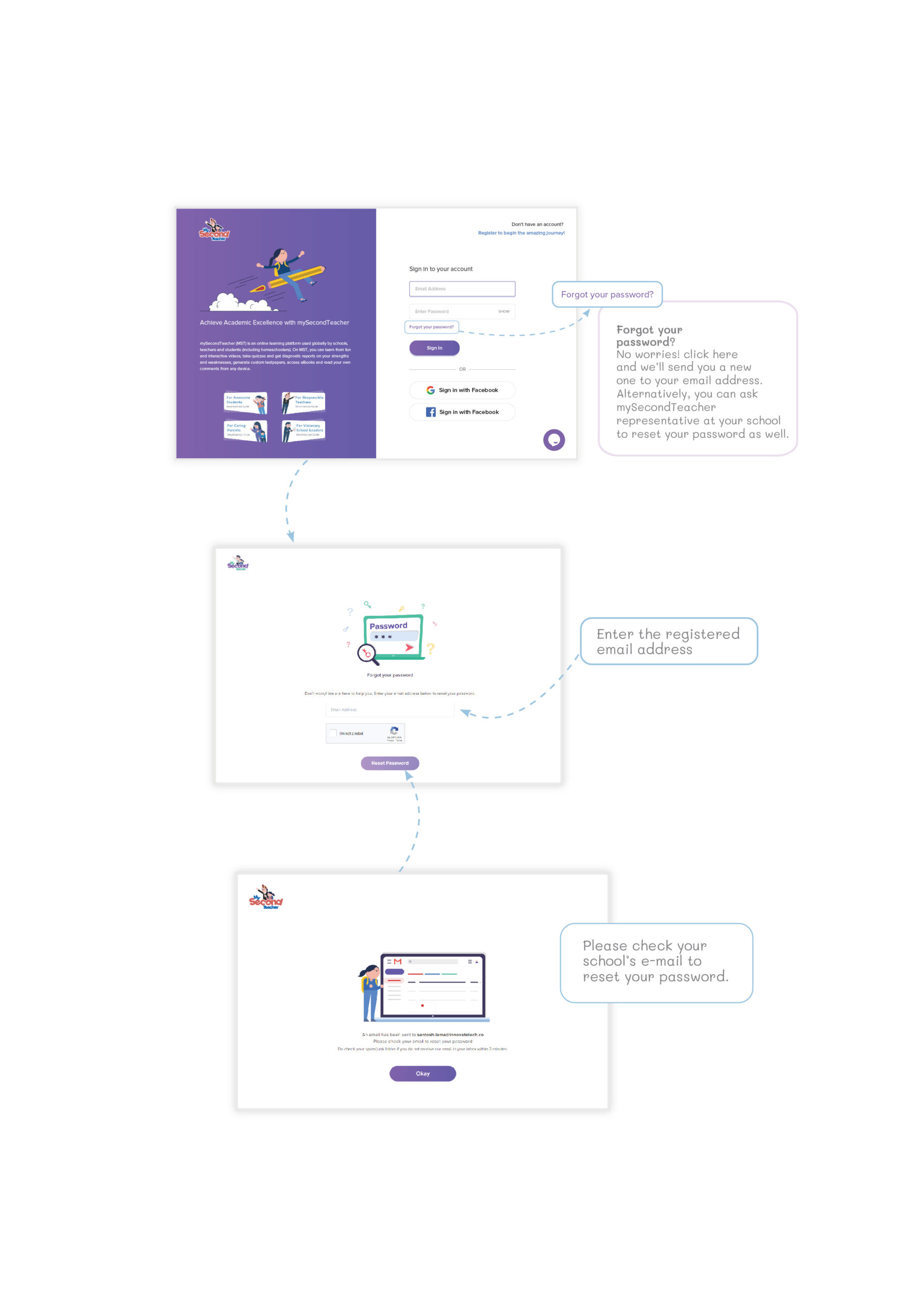
We’re delighted to offer certain features of our platform for FREE so that you can get first-hand experience of our platform. These features include interactive videos, test papers, and more.
To get started with our free plan, simply visit our website and click on the “Register for Free” button. With this plan, you’ll have access to every subject’s first chapter videos only . This is a great way to try out mySecondTeacher and get a feel of how it can enhance your learning experience.
If you’re looking to fully leverage the power of mySecondTeacher and enhance your learning, we recommend subscribing to one of our PREMIUM packages. Our paid plans offer access to all videos of the subjects you have subscribed to, as per the curriculum you study for your NEB examinations.
Yes, mySecondTeacher can be accessed by authorized users from anywhere and at any time. This flexibility ensures that users have convenient access to the platform’s features and can stay connected with their school’s performance at all times.
We are a dedicated team of human support agents ready to assist you with any platform-related inquiries and offer technical support
.
The platform provides a personalized dashboard where you can track your progress, your performance on quizzes and tests, and even the time you spend on different topics. We also have a diagnostic report that will help you view your shortcomings and overcome them. This data helps you identify strengths and weaknesses, enabling targeted study strategies.
You can access our platform by visiting our website at mysecondteacher.com.np/login. You can use the same login credentials on both devices to access your account. Please note that simultaneous video streaming on both devices is not supported.
Indeed, we do offer discounts that are tied to the validity of the package you choose. Our pricing structure is designed to reward longer-term commitments, which means the longer the validity period you select, the greater the discount you can enjoy.
Feel free to explore the various package options available and find the one that best suits your requirements.
Certainly, you have the option to upgrade your existing plan. While a single-subject purchase is not applicable for modification, if you have made a bulk purchase, it is possible to switch to packages with a higher validity period.
This flexibility allows you to tailor your plan to better suit your needs and ensure a more extended and convenient usage period. If you’re interested in making this change, please reach out to our customer support team, and they will be happy to assist you in upgrading your plan.
mySecondTeacher enhances academic experiences by delivering online lessons and resources. Students can access educational content from anywhere and at any time, allowing for flexible learning opportunities. Additionally, the platform offers real-time insights into students’ learning behavior, which helps teachers and parents identify areas for improvement and address them promptly.
Welcome to mySecondTeacher Nepal! To get started, follow these easy steps:
- Visit our website at “mysecondteacher.com.np.“
- Click on the ‘Register for free’ button at the upper right corner.
- Choose your user type: ‘I am a Student’.
- Select your grade.
- Enter your full name, email address and phone number.
- Set a strong password (ensure it meets our security requirements).
- Click ‘Create My Account’ to complete the registration process.
Once done, check your email for a verification or activation link. Activate your account to access mySecondTeacher and unlock a world of learning.
To log in to the platform, follow these steps:
- Go to the mySecondTeacher website at “mysecondteacher.com.np.” or open our app (except for Leader)
- Click on the “Login” button located at the top right corner of the homepage.
- Enter your registered email address and password.
- Click on the “Sign In” button to access your account.
Now, you should be able to log in to your account with ease.
We recommend using a personal email address registered with Gmail, Yahoo, Outlook, or other similar email providers to create your mySecondTeacher profile. This ensures that you have full control over your account and can easily recover your account in case of any issues.
However, if your school/college has subscribed to mySecondTeacher and provided you with an email address, we recommend using that email address for your mySecondTeacher account. This will ensure that you can easily access all the features and benefits provided by your school/college on mySecondTeacher.
The Marking Scheme feature is available exclusively for teachers and individual learners. This feature is designed to save time and simplify the grading process for assessments.
When you generate a test paper, the Marking Scheme is automatically generated along with it. You can view the Marking Scheme on the same window as the test paper by clicking on the “Marking Scheme” tab located at the top of the test paper window.
If your test paper balance is finished, you will not be able to generate test papers. You can reach out to our Chat Support and provide them with your email, and then our support agent will proceed with your request.
To update your dummy email to your personal email, please follow these steps:
- Step 1: Go to “My Profile”
- Log in to your account and click on the “My Profile” option.
- Step 2: Select “Change Email Address”
- Click on the “Change Email Address” option.
- Step 3: Enter Your New Email
- In the provided box, enter your new personal email address. Below that, enter your current password to authenticate the change.
- Step 4: Verify Your New Email
- A verification link will be sent to your new email. Open your inbox, find the email, and click on the “Verify New Email” link.
Now, you’ll be able to log in using your new email address.
If you have any problem or confusion during the process, feel free to reach out to us via our live chat support, and we will help you immediately.
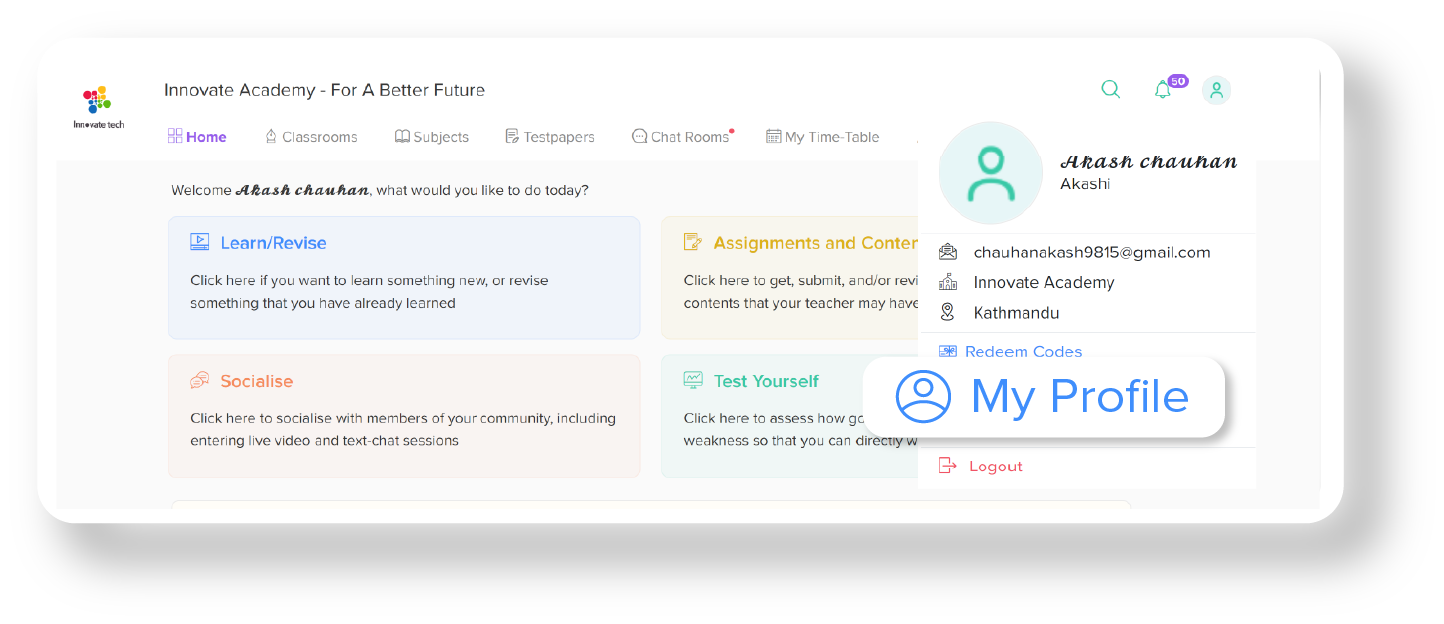
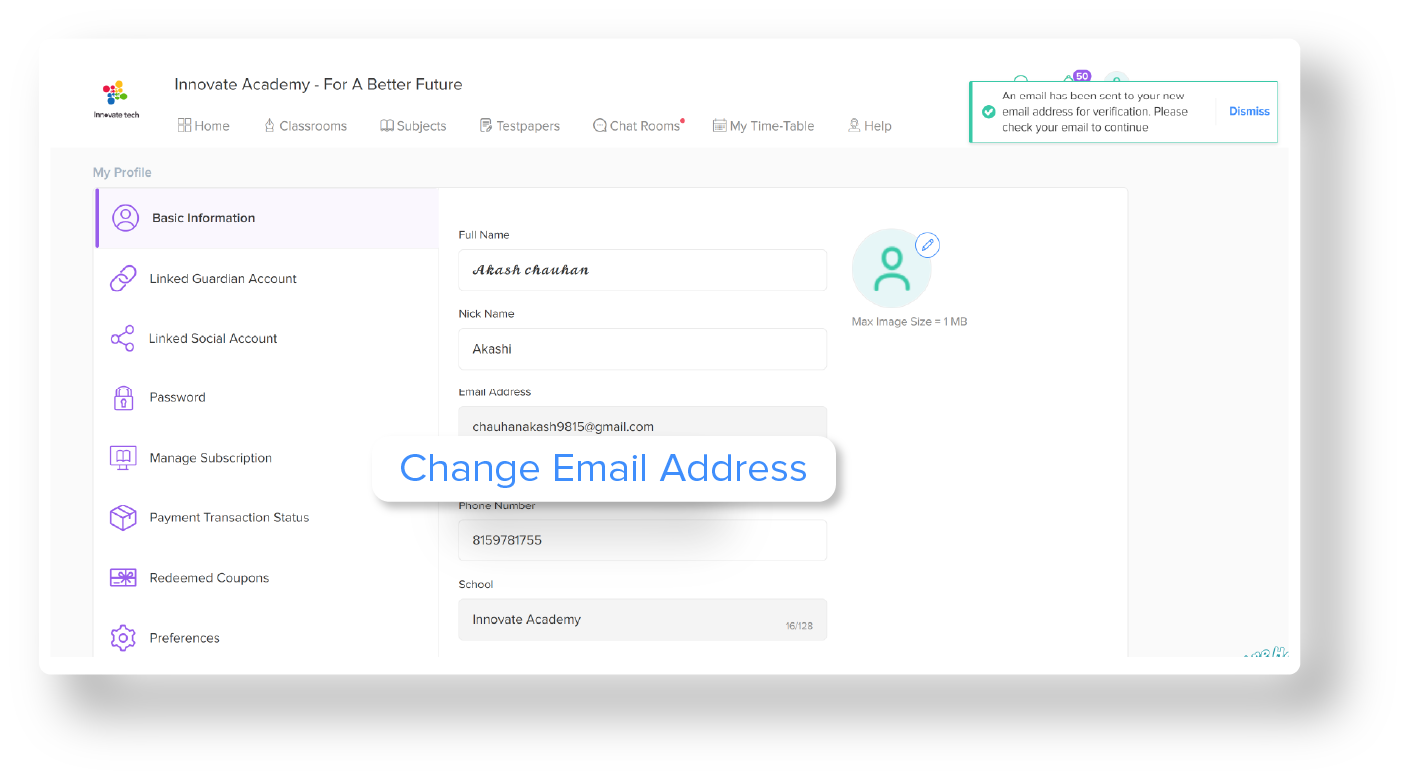
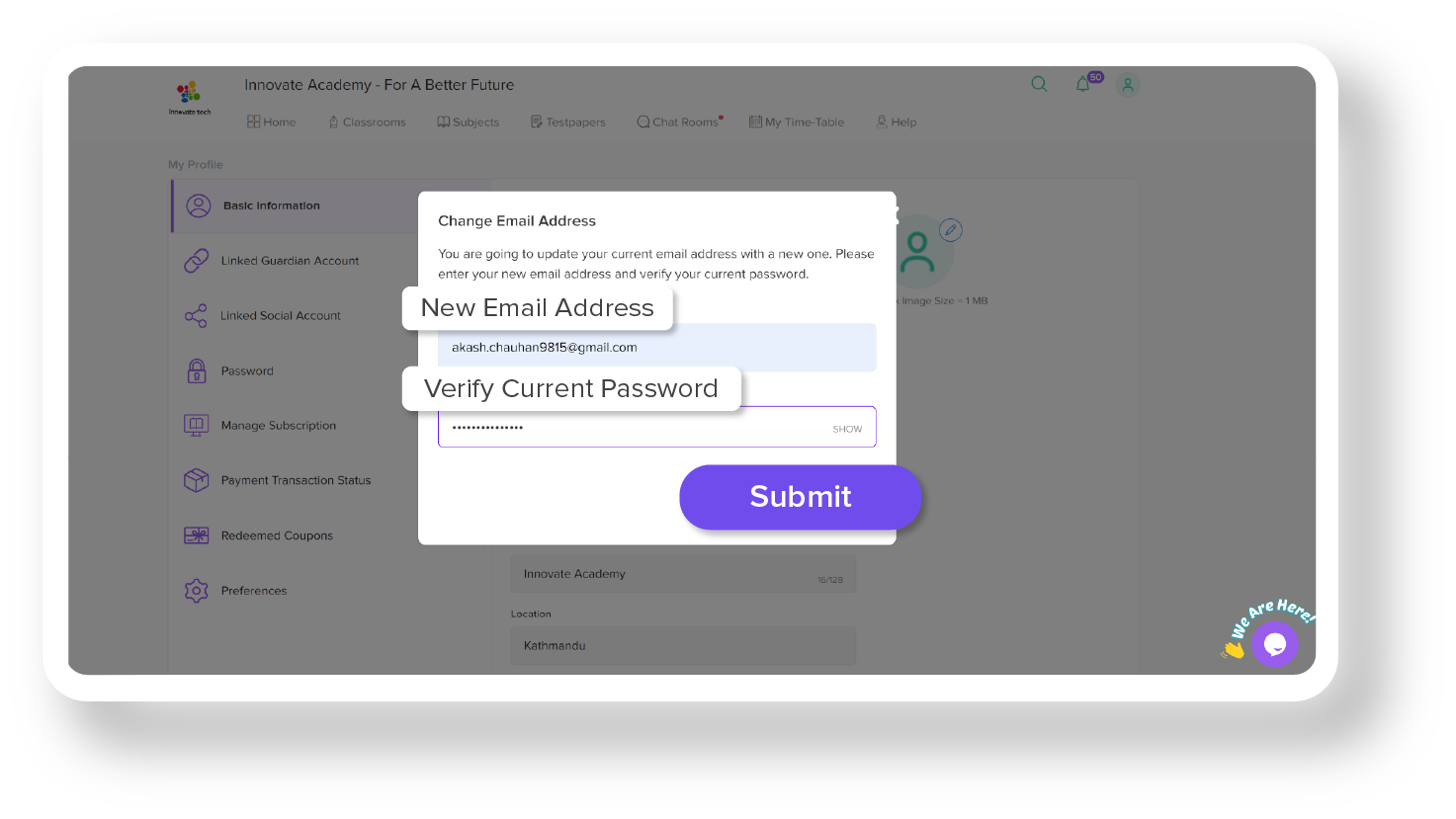
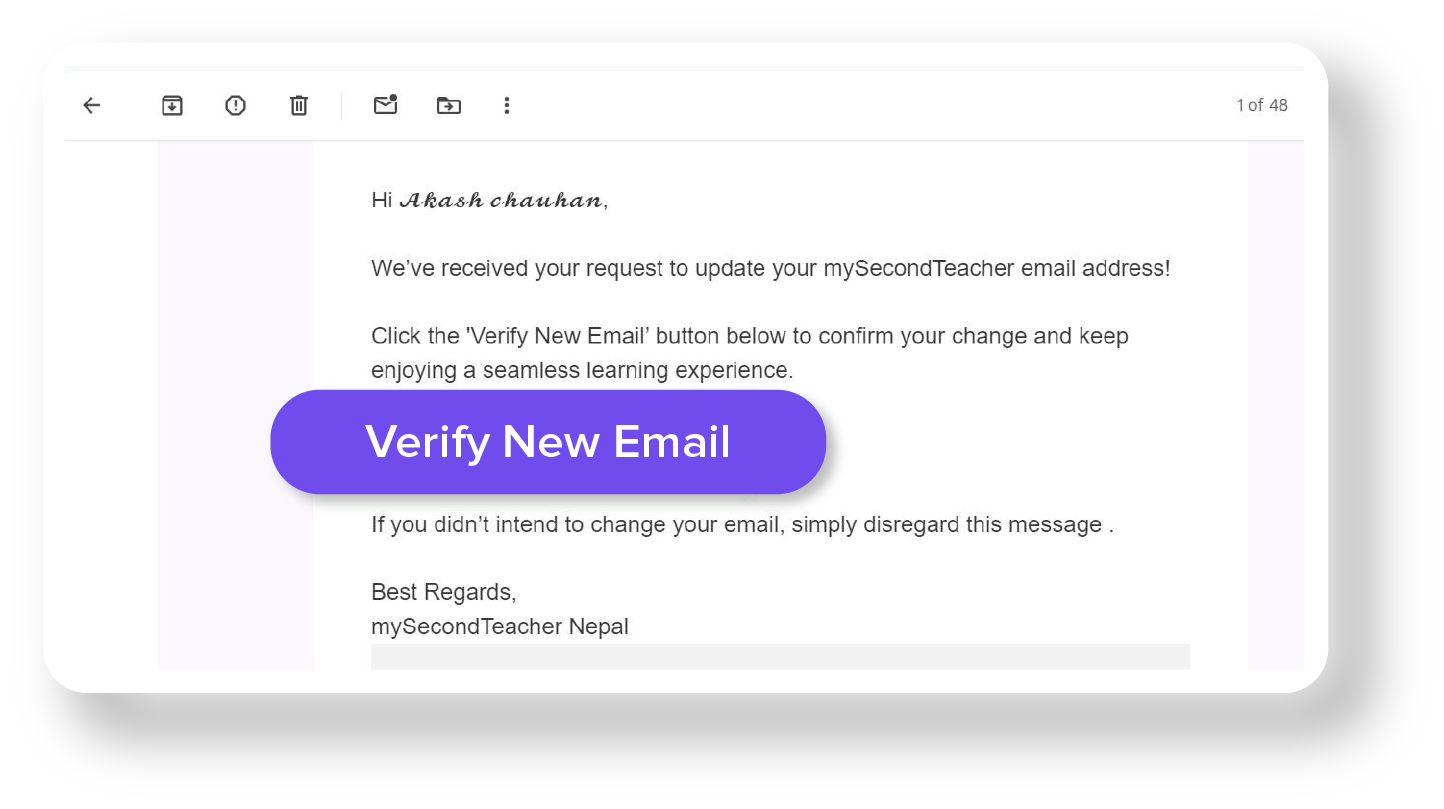
Yes, you can update your registration details if you have self-registered on the platform. Follow these steps to modify your information:
1. Click on the top right icon or your profile picture in mySecondTeacher.
2. Select ‘My Profile.’
3. Navigate to the ‘Basic Information’ tab on the left side.
4. Make the necessary changes to your registration details.
5. Click ‘Save Changes.’ ( Note: If any of your details, such as the email address, were provided by your school/college, please refrain from changing them independently. If you wish to update such information, kindly consult with the respective school/college department for assistance)
Yes, the test papers available on the platform are designed to emulate real exam scenarios. They cover a range of topics and difficulty levels, allowing you to practice and gauge your preparedness effectively.
Usually, such an issue occurs due to the cache on your browser. You’ll need to clear the cache on the browser, restart the browser, and reload the report.
Cache clearing steps in Safari browser are as follows:
1. Click on the Safari drop-down menu and select Preferences.
2. Click the Advanced tab. Select the Show Develop menu in menu bar checkbox and close the Preferences window.
3. Select the Develop drop-down menu. Click Empty Cache. Note: You may also want to clear your browser history.
Cache clearing steps in the Chrome browser are as follow:
1. On your computer, open Chrome.
2. At the top right, click More .
3. Click Clear browsing data.
4. At the top, choose a time range. To delete everything, select All Time.
5. Next to “Cookies and other site data” and “Cached images and files,” check the boxes.
6. Click Clear data.
Cache is the place where your browser stores images, fonts, and a bunch of other technical-sounding things like CSS, HTML, and JavaScript to save bandwidth. Without this feature, your browser would run a lot slower because every site you opened would require re-downloading tons of files.
To vastly oversimplify things, sometimes there’s a difference between the version of a website cached—i.e., stored—on your computer and the version that you’re loading from the web. This conflict can lead to weird glitches, and clearing your cache can help when nothing else seems to. mySecondTeacher is a vast website where the developers team is continuously updating the platform and the content teams are updating the contents dynamically. Therefore, clearing cache can optimize surfing for a smoother experience.
A dummy email account is a type of email domain that cannot receive emails. These can be customized to meet specific requirements when registering on the platform.
Therefore, we ask that you send an email to help@mysecondteacher.com.np from your personal Gmail account to reset your password. Include key details such as your name, login email, school/college name, and contact number. Once we receive this information, we will verify it and send you a new password.
It seems like you have a freemium account on our platform. Freemium accounts only have access to introductory videos of each subject on our platform. To get access to all the videos in our platform you will need to upgrade your account to a premium account.
Our platform does not offer tutor support at the moment. You can try re-watching the videos and taking the quizzes as well, that might clear out your doubts.
Follow the given steps to submit assignments on mySecondTeacher
- Go to the “Assignments” tab on your “Classrooms” tab.
- Click on the respective assignment tab and select “Submit Assignment.”
- Fill in all the required fields and upload any necessary files.
- Click on “Submit Assignment”.
Once your teacher has graded your assignment and published the results, you can view your grades and remarks on the same page.
As a student, you can easily view all your scheduled sessions for ‘Today’ and ‘Tomorrow’ on the Task List at the bottom of your Dashboard.
To join a scheduled class, follow these simple steps:
- Go to your Student Dashboard and locate the Task List at the bottom of the page.
- Find the scheduled session you want to join either under ‘Today’ or ‘Tomorrow’.
- Click on the ‘Join Classroom’ button next to the session you want to attend.
- You will be redirected to a video session where your teacher will be conducting the class.
Alternatively, you can join a session by following these steps:
- Click on ‘Go to Classroom’ on the top navigation bar.
- Select the subject from the dropdown menu.
- Navigate to the day of the scheduled session and click on ‘Join Classroom’.
mySecondTeacher believes in fostering a deep understanding of the topics rather than just memorizing answers. Therefore, we do not inform students which questions they got wrong in their assessments. This encourages students to review the topic again, strengthen their understanding of the concepts, and prevent future mistakes.
By focusing on the process of learning rather than the result, students can develop a better understanding of the subject, and this can help them achieve long-term success. Our approach motivates students to learn from their mistakes and encourages them to develop a deep understanding of the concepts, rather than just striving for mastery.
Reports are usually generated within a minute. If your report is stuck on “Calculating Mastery,” please try refreshing the page. You can also click on the notification button to check if the report has been published.
Check your internet connectivity and device settings to ensure there are no connectivity issues.If you are still unable to view your report, please reach out to our platform support team using the live chat feature on the bottom-right corner of the website. You can also contact our platform Support team via phone at 9801010155/9801010144, or by email at help@mysecondteacher.com.np for assistance.
You can view the diagnostics reports in two different ways. Here are the methods to view your diagnostics reports:
Method 1:
- Select the subject you want to view the diagnostic report for.
- Click on “Diagnostic Report” to view the list of diagnostic reports.
- Select the chapter and subtopic you want to view the report for.
- Click on the particular video from the list in that chapter and subtopic.
- Click on the “View” button to see the detailed diagnostic report for that video
Method 2:
- Select the subject you want to view the diagnostic report for.
- Select the video for which you want to view the diagnostics report
- Attempt the End-Lesson quiz for the system to generate the diagnostic report
- You’ll find the diagnostics report just below the video. Click on the “view report” button on the right side of the screen.
There are various reasons why your mySecondTeacher account may be locked. One of the most common reasons is multiple failed login attempts. This is done as a security measure to protect your account from unauthorized access.
If you are unable to sign in to your account due to multiple failed password attempts, the first step is to wait at least 10 minutes before trying again.
Once the 10-minute lockout period has passed, try signing in again with your correct username and password. If you still cannot access your account, you may need to reset your password by clicking on the “forgot your password” link on the login page.
Note: You can also contact our support team via phone at 9801010155/9801010144, or by email at help@mysecondteacher.com.np for assistance.
You can modify various aspects of your profile to keep it up-to-date. Follow these steps to update your profile:
- Log in to your account.
- Click on your profile picture icon located in the top-right area of your screen.
- Select “My Profile“.
On the left side, you will find tabs containing different information you can modify, including:
- Basic Information: Update your name, nickname, email, phone number, and profile picture.
- Linked Guardian Account: Manage linked guardian accounts.
- Linked Social Account: Connect or disconnect your social accounts.
- Password: Change your account password.
- Popup Guides: Customize your popup guide preferences.
Choose the tab you want to modify.
Make the necessary changes.
Click on “Save Changes” to ensure your modifications are saved.
Your password is not being accepted because you might have entered an incorrect user Login ID or password.
- To ensure that your user login ID and password are correct, please make sure that the Caps Lock is turned off and that you are typing your password in the correct format.
- If you are still encountering issues, you may be prompted to complete a captcha verification to confirm that you are a human user and not a bot attempting to gain unauthorized access to the system.
- If you continue to experience problems accessing your account, please click on the “Forgot your password?” option to reset your password.
- You can also contact our support team via phone at 9801010155/9801010144, or by email at help@mysecondteacher.com.np for assistance.
If you’re having trouble signing in, don’t worry, we’re here to help! The most common reason for sign-in issues is entering the wrong email address or password. So, please recheck your user id and password and be mindful of the Caps Lock button as well.
If the problem still persists, our dedicated platform support team is available to assist you through our live chat service located at the bottom-right corner of the website.
You can also contact our user care team via phone at 9801010155/9801010144, or by email at help@mysecondteacher.com.np for assistance.