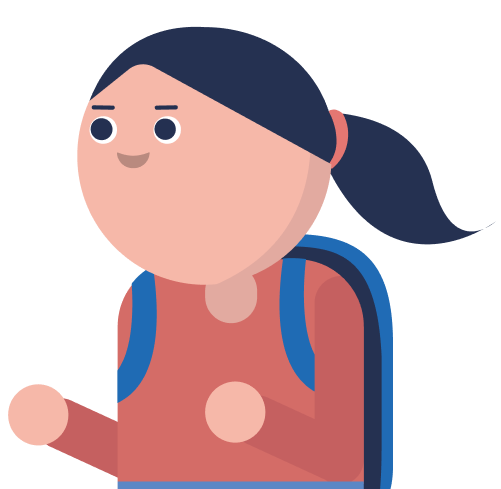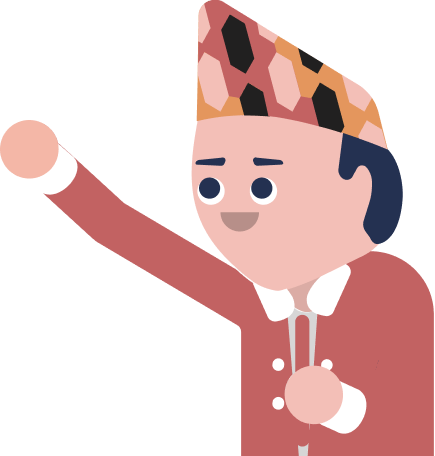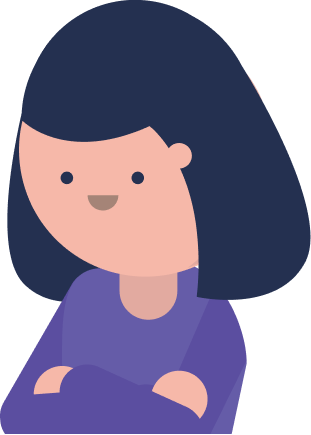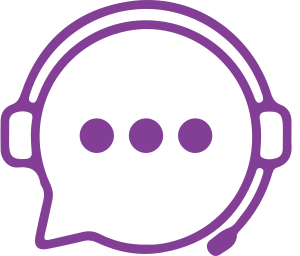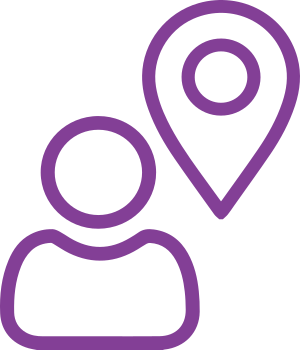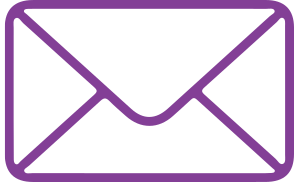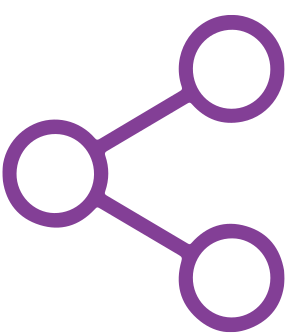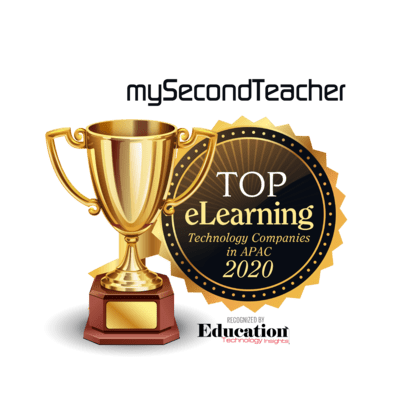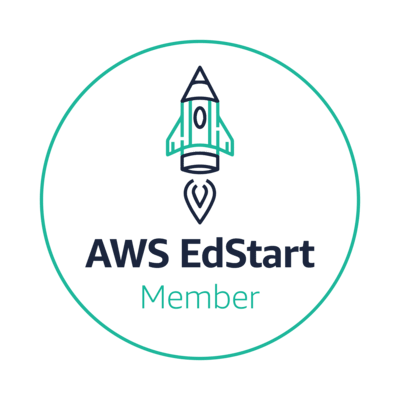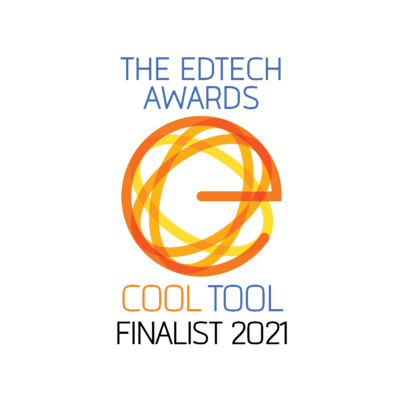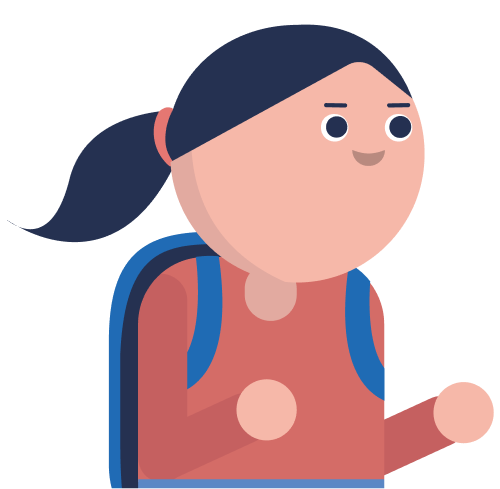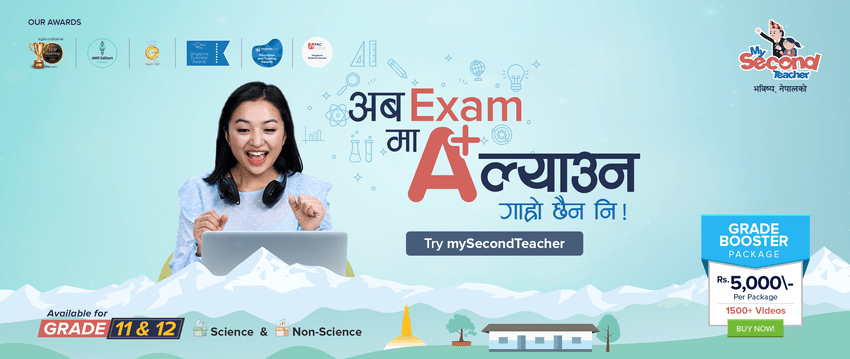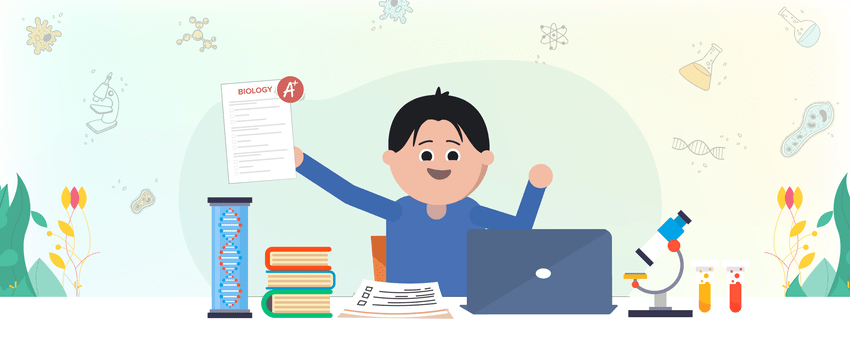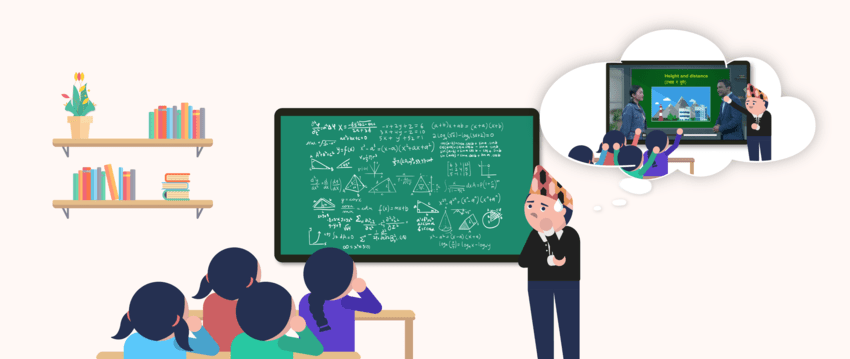Testpaper
mySecondTeacher offers a unique feature where students and teachers can generate personalized test papers that cater to specific topics, question types, and difficulty levels. This feature makes it easy for teachers to create custom assessments that meet their teaching needs.
Whereas students can generate questions easily and test themselves according to the pace. Students can also download the test paper, attempt it, and then get feedback from their teachers.
Once generated, the test papers can be saved and edited in MS Word and shared directly with students. Each test paper is accompanied by its respective marking scheme (available for teachers only), ensuring accurate grading.
To make assessments even more challenging, teachers can choose to include questions from a secret question bank that is only accessible to them.
Students can find two types of testpapers under the testpaper tab, i.e. self-grading, and normal testpaper
Here are the steps to create self grading testpaper:
- Click on “Generate Testpaper” and the testpaper type which is self grading testpaper.
- Choose the type of question bank you want to use and add a title and description for your testpaper.
- Select the subject for which you want to generate the testpaper
- In Section 1, select the type of question, number of questions, and the chapters/topics you want to cover.
- Choose the difficulty level for the questions.
- Click on “Generate Testpaper” and review the questions. Replace or edit any questions as needed.
- Click on “Generate Testpaper” again to finalize the testpaper.
Here are the steps to create a normal tespaper:
- Click on “Normal Testpaper” and the testpaper type which is normal testpaper.
- Choose the type of question bank you want to use and add a title and description for your testpaper.
- There will be 3 sections, you may select the type of question, the number of questions, and the chapters/topics you want to cover.
- Choose the difficulty level for the questions.
- Click on “Generate Testpaper” and review the questions. Replace or edit any questions as needed.
- Click on “Generate Testpaper” again to finalize the testpaper.
Once a test paper has been generated, it cannot be edited directly from the platform. However, we provide the option to save it in MS Word or download the test paper in PDF format, which can be further manually edited if needed.
We recommend that you carefully review each question before saving the test paper to ensure that all the questions meet your requirements.
After generating a test paper on mySecondTeacher, you can easily access it in the “Test Paper” tab. This tab displays all of your previously generated test papers, allowing you to view and edit them as needed.
The Marking Scheme feature is available exclusively for teachers and individual learners. This feature is designed to save time and simplify the grading process for assessments.
When you generate a test paper, the Marking Scheme is automatically generated along with it. You can view the Marking Scheme on the same window as the test paper by clicking on the “Marking Scheme” tab located at the top of the test paper window.
If your test paper balance is finished, you will not be able to generate test papers. You can reach out to our Chat Support and provide them with your email, and then our support agent will proceed with your request.