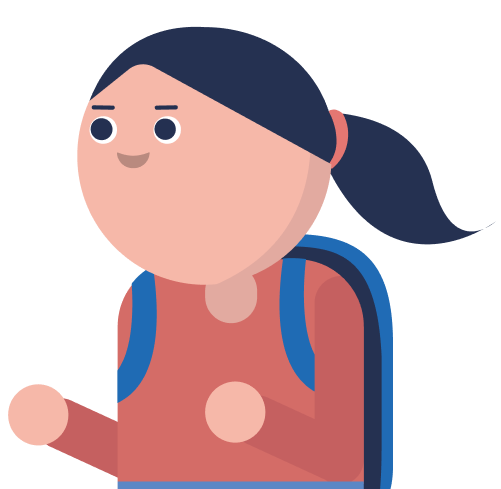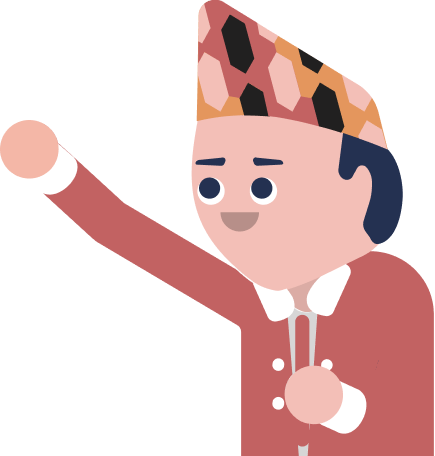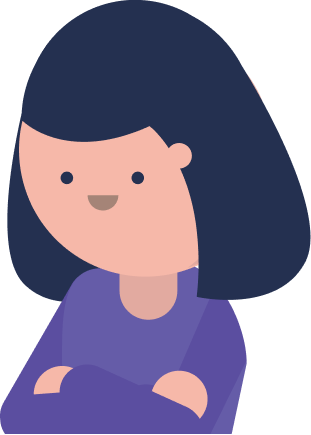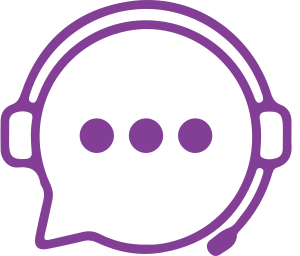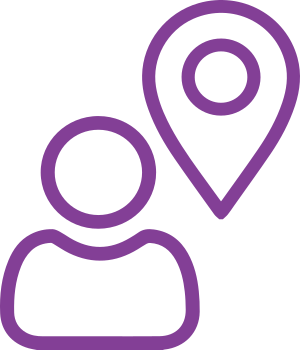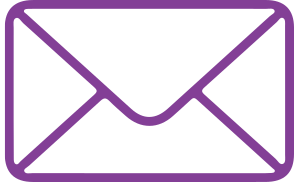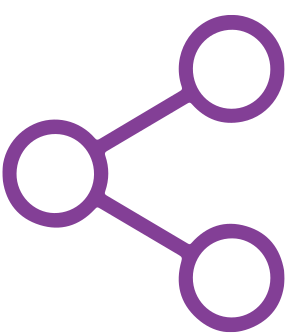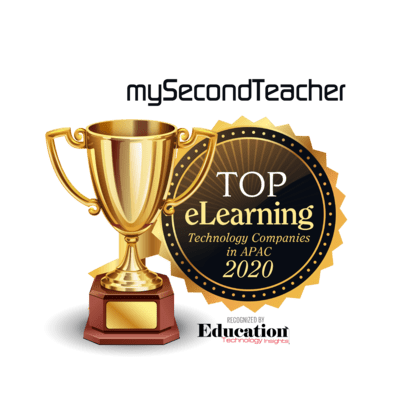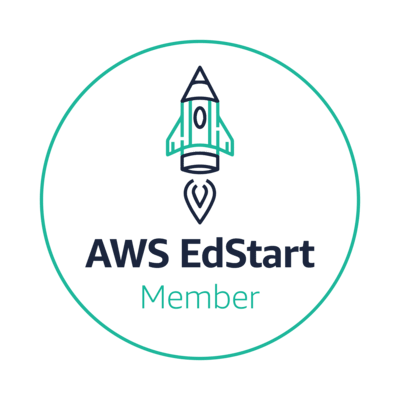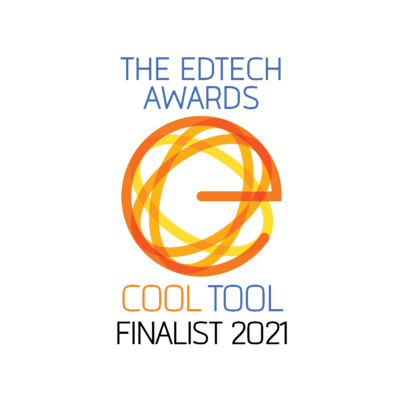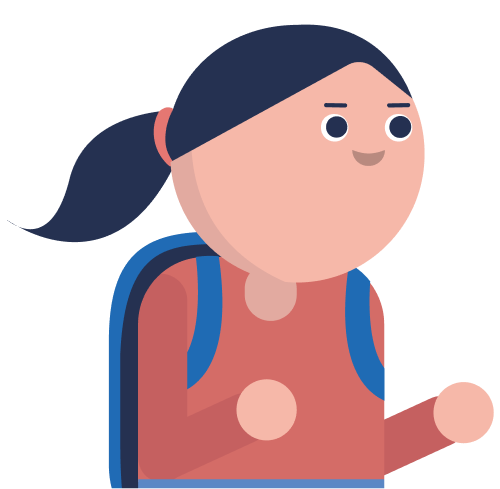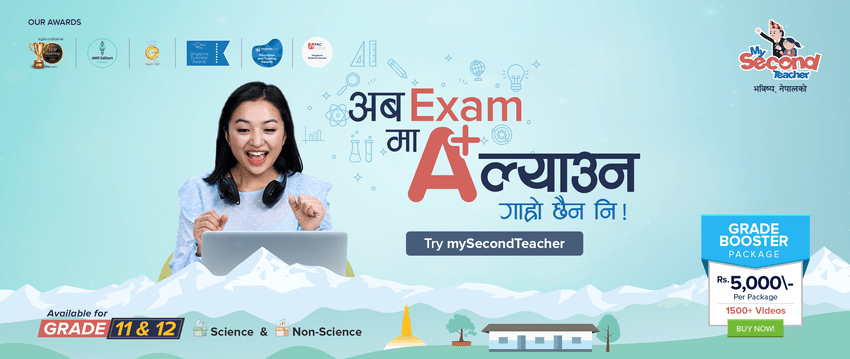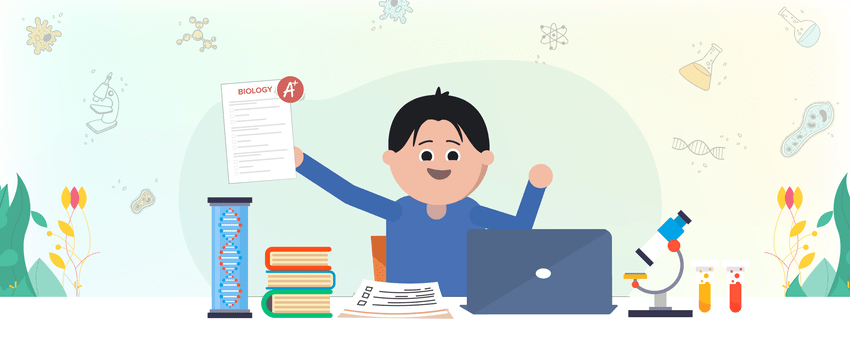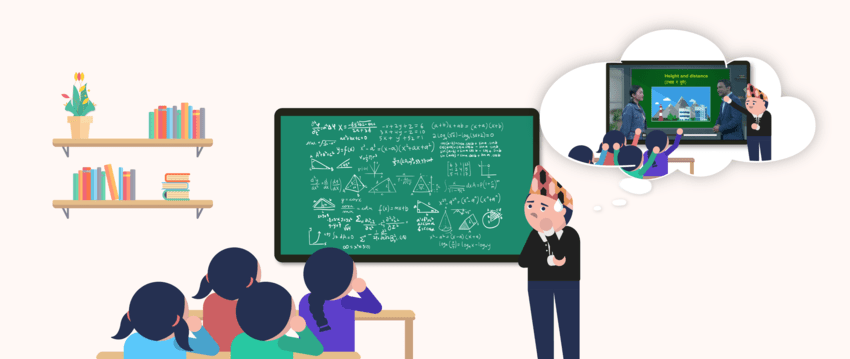The group chat feature on mySecondTeacher includes an “Ignore” function that enables you to stop receiving messages from a specific person in the chatroom. This feature can be useful if you want to focus on specific conversations or avoid distractions.
To add a person to your “Ignore List,” follow these steps:
- Go to the group chat room where the person is located.
- Search for the name of the person you want to ignore.
- Click on the “Option” button located in the top right corner of the chat window.
- Select “Add to Ignore List”
Once you’ve added a person to your “Ignore List,” you won’t receive any further messages from them in the chatroom. You can remove them from your “Ignore List” at any time by repeating these steps and selecting “Remove from Ignore List.”