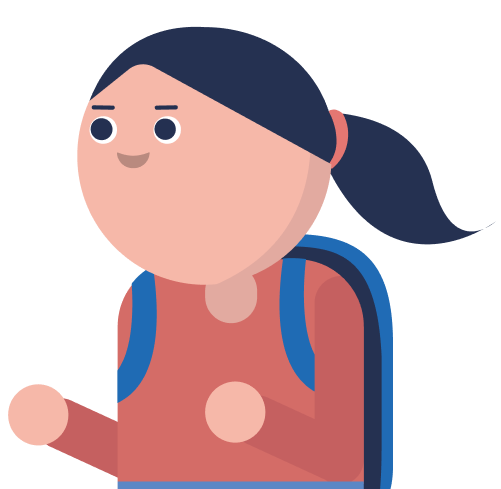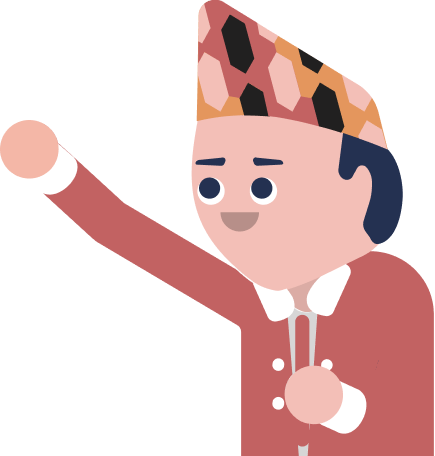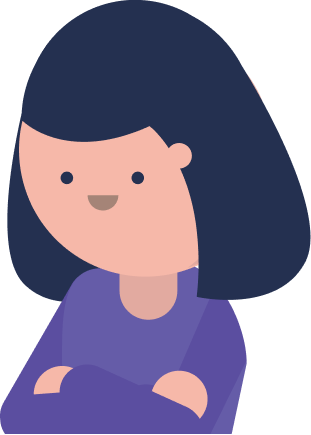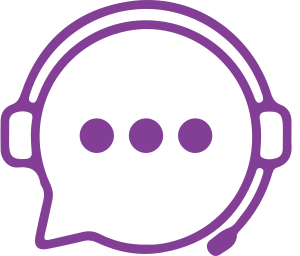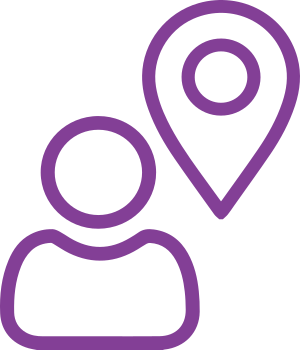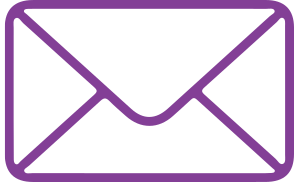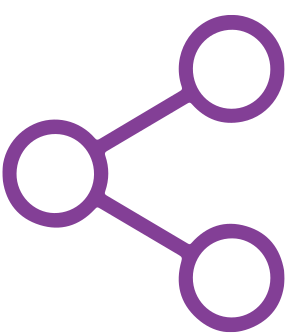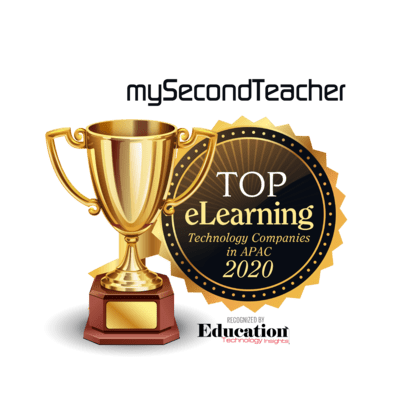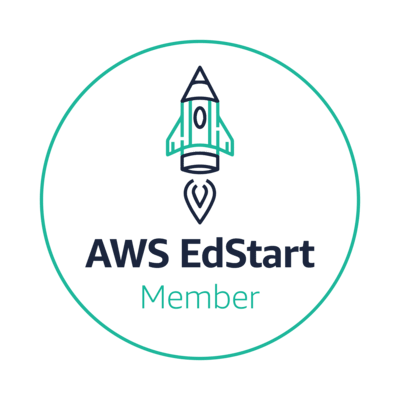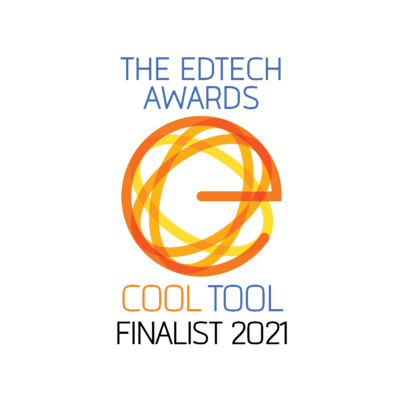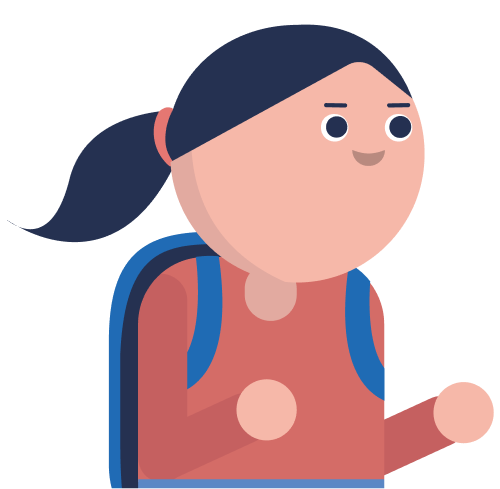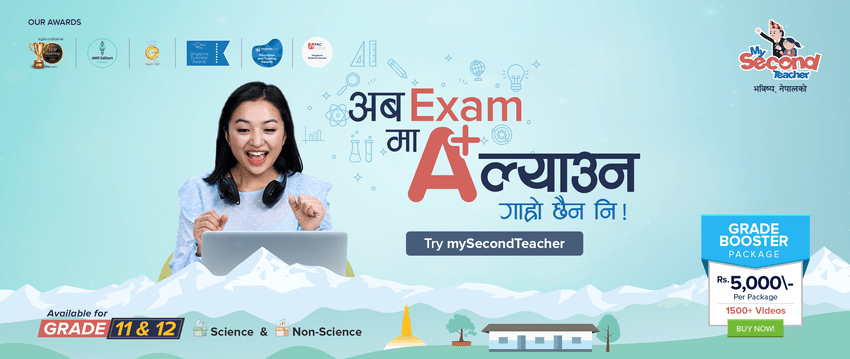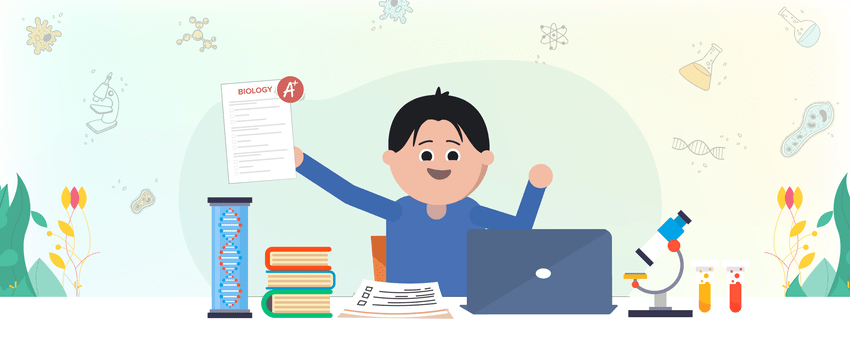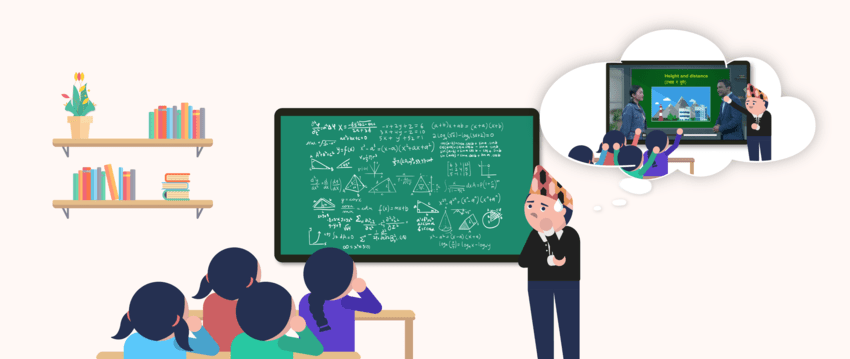Assignments
Our platform is designed to make assigning, submitting, grading, and providing feedback on assignments easier for both teachers and students.
When a teacher creates an assignment and publishes it on mySecondTeacher, students who are assigned that assignment will receive a notification. This allows them to submit their work directly on the platform.
Once submissions are made, teachers can easily download and grade them. Feedback can also be provided directly on the platform. Once grading and feedback are completed, grades will be published and students can review the results along with any feedback provided.
The assignment feature of mySecondTeacher allows teachers to create, assign, and track assignments for their students. Students can access and submit their assignments online, streamlining the process for both teachers and students. This feature helps educators conveniently track the progress of their students and provide timely feedback.
To submit Ivy as an assignment, please go through the following steps:
Step 1: Click on “Classroom” from the navigation bar.
Step 2: Choose the subject from the dropdown menu for which you want to submit the assignment.
Step 3: Click on the assignment you want to submit.
Step 4: Click on “Submit Assignment.” You will be redirected to the video assigned by the teacher.
Step 5: Watch the entire video and attempt the end-lesson quiz.
Step 6: A diagnostic report will be automatically generated after completing the end-lesson quiz. Click on “Submit as an Assignment.” (If you do not achieve your desired score, you can re-watch the video, attempt the quiz again, generate a new diagnostic report, and submit that as the assignment.)
Step 7: Fill in the remarks (compulsory) with any message you want to convey to the teacher, then click the “Submit” button.
Follow the given steps to submit assignments on mySecondTeacher
- Go to the “Assignments” tab on your “Classrooms” tab.
- Click on the respective assignment tab and select “Submit Assignment.”
- Fill in all the required fields and upload any necessary files.
- Click on “Submit Assignment”.
Once your teacher has graded your assignment and published the results, you can view your grades and remarks on the same page.