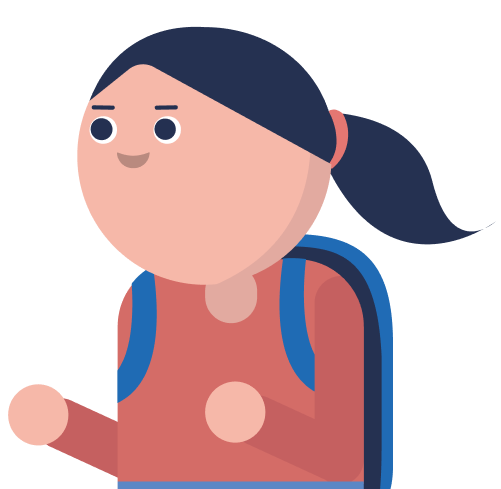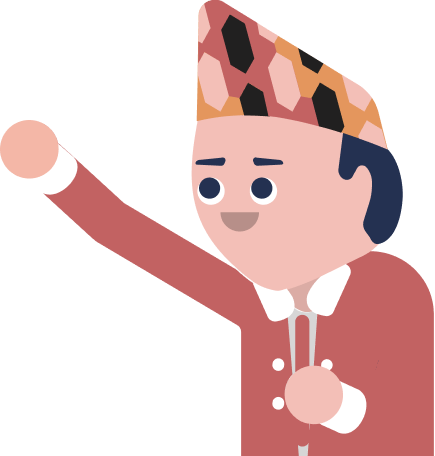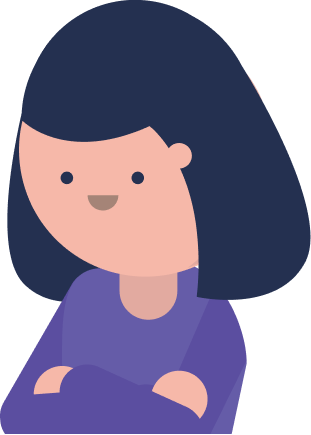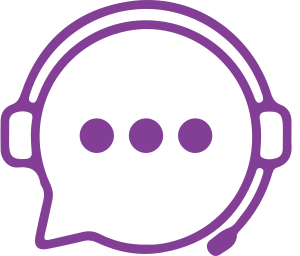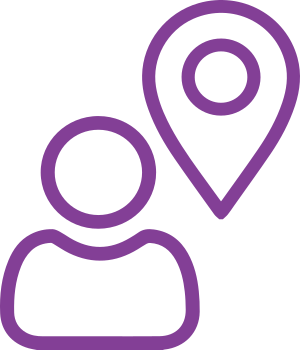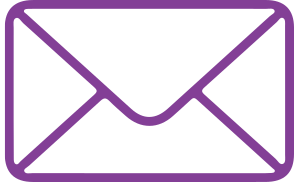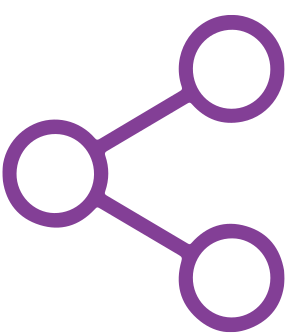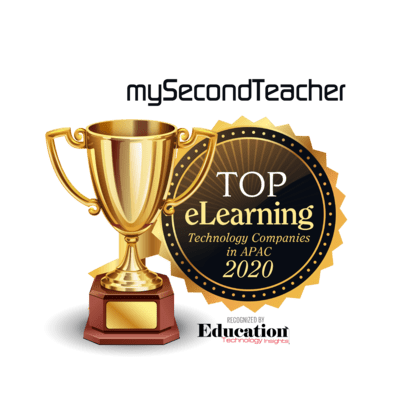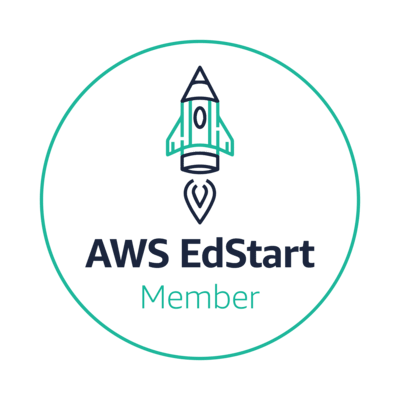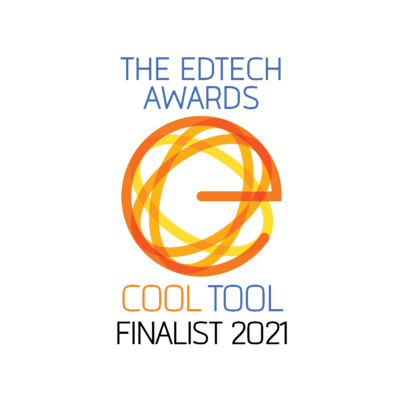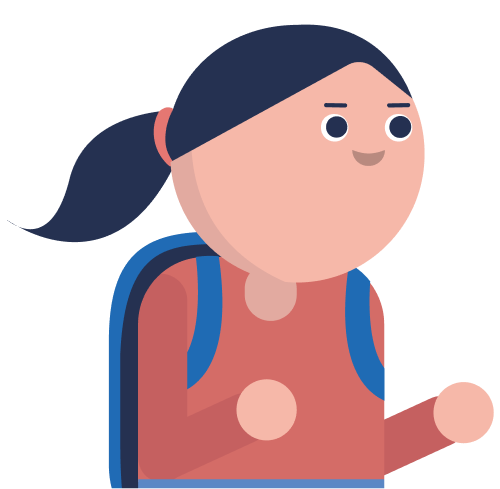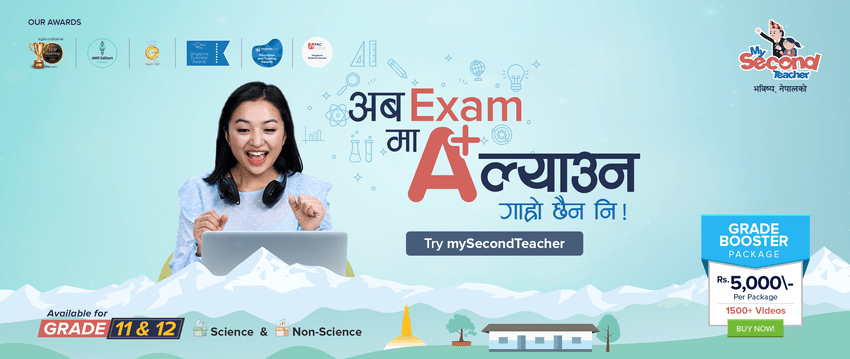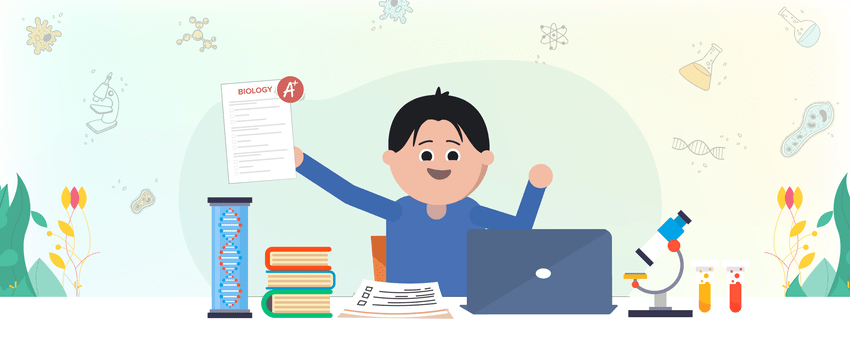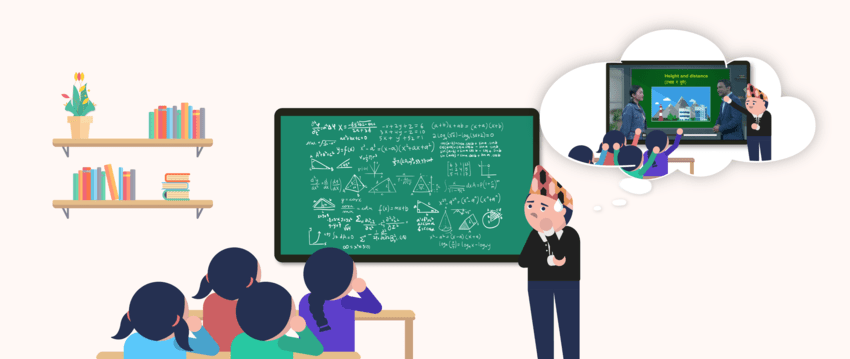Chatroom
The chatroom functionality on mySecondTeacher allows direct communication with both classmates and the teacher within the primary channel of the platform. Serving as a discussion forum, this feature offers the advantage of preventing distractions commonly associated with external messaging apps such as Viber, WhatsApp, and Messenger.
By utilizing the group chat feature within mySecondTeacher, users have the ability to engage in conversations exclusively with their teacher and fellow students in the class. This exclusive interaction ensures that external individuals cannot enter the chatroom, fostering a secure and effective learning environment for collaboration.
It’s important to note that the group chat feature on mySecondTeacher is restricted to individuals with accounts linked to the school/college on the platform. Consequently, the feature cannot be used to converse with individuals lacking a mySecondTeacher account and access to the designated chat room.
Yes, you can talk to your teacher using group chat if your teacher has enabled the feature. This feature provides a convenient way to ask questions, clarify doubts, and receive feedback from your teacher.
To check if your teacher has enabled the group chat feature for communication with students, you can ask your teacher directly. If the feature is enabled, you can start chatting with your teacher.
The group chat feature on mySecondTeacher includes an “Ignore” function that enables you to stop receiving messages from a specific person in the chatroom. This feature can be useful if you want to focus on specific conversations or avoid distractions.
To add a person to your “Ignore List,” follow these steps:
- Go to the group chat room where the person is located.
- Search for the name of the person you want to ignore.
- Click on the “Option” button located in the top right corner of the chat window.
- Select “Add to Ignore List”
Once you’ve added a person to your “Ignore List,” you won’t receive any further messages from them in the chatroom. You can remove them from your “Ignore List” at any time by repeating these steps and selecting “Remove from Ignore List.”
Group chats can be used in different ways depending on the settings chosen by your teacher or admin. Some teachers may choose to set up group chats as a “Virtual Notice Board,” where only they can post messages and attachments. In this case, you won’t be able to post or respond in the group chats.
Others may prefer group chats to be used as a common forum, where anyone in the group can post messages and participate in discussions.
mySecondTeacher’s group chat feature allows you to communicate with your classmates and your teacher in the primary channel. Although it functions like an instant messenger, it is not designed to be used explicitly as a messaging app.
It’s important to note that the group chat feature on mySecondTeacher is exclusively available to individuals who have an account on the platform. Therefore, you cannot use it to chat with people who do not have a mySecondTeacher account and cannot access the chat room. This restriction ensures that the chat room remains a secure environment for learning and collaboration.