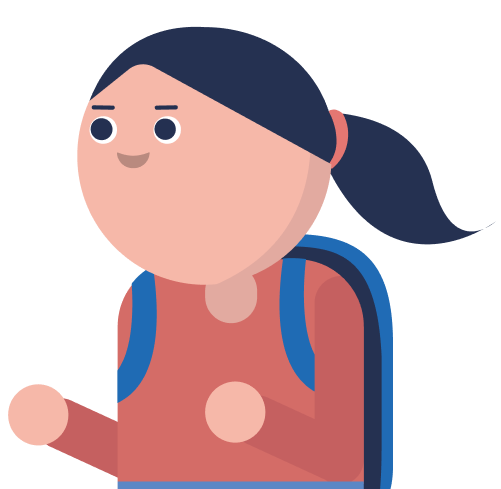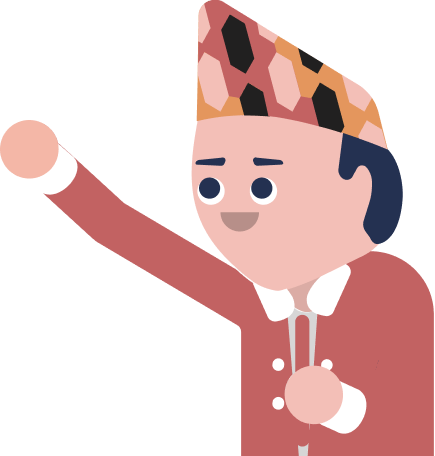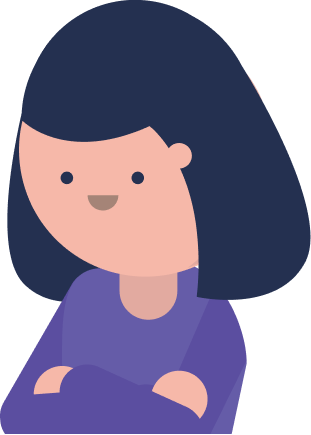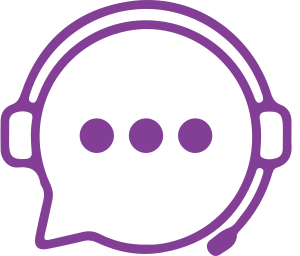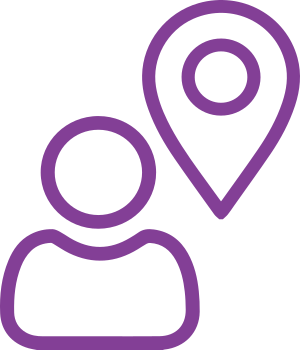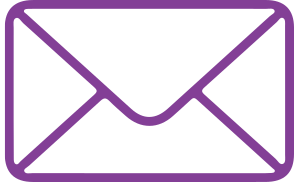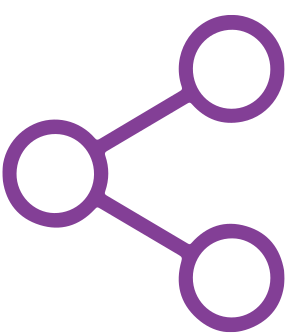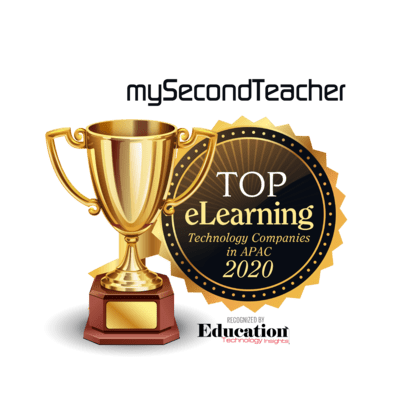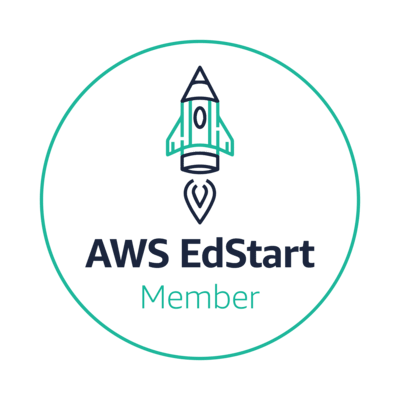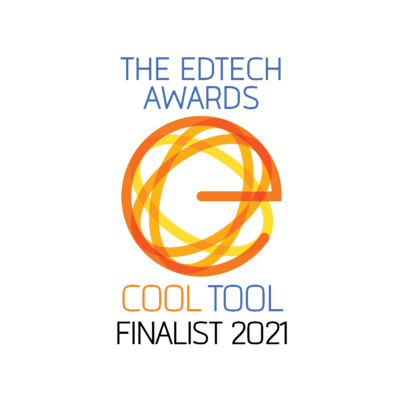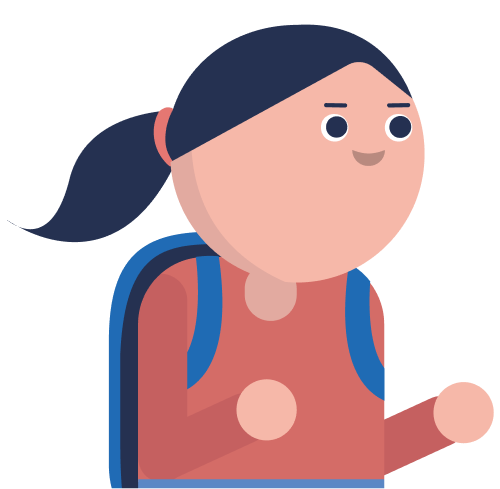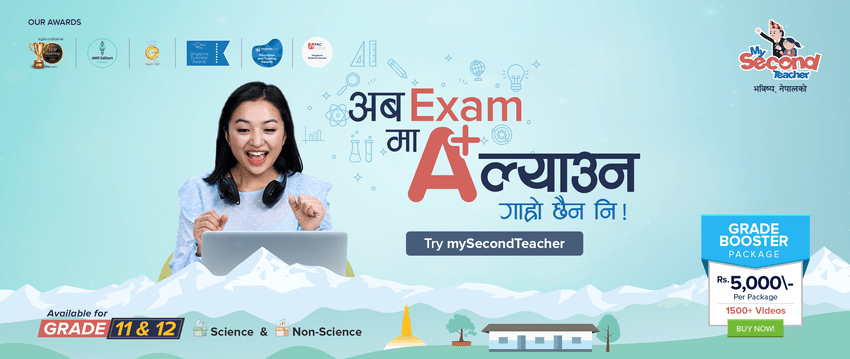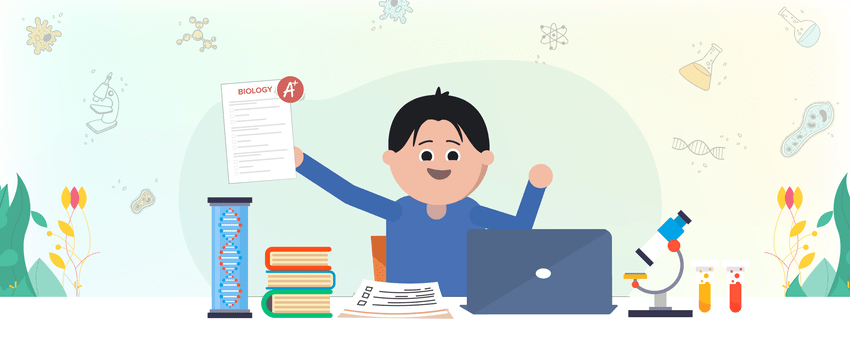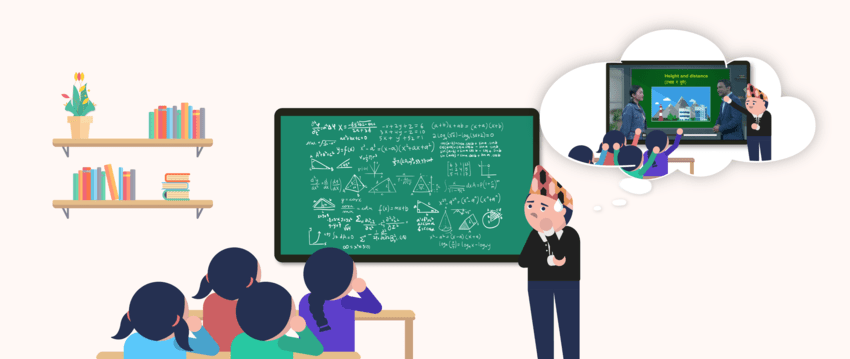Password
If you have forgotten your email, kindly reach out to us via live chat support and provide us your details such as full Name, grade, section and contact number. We will verify the details and provide you the new email address in the live chat support. However, if you have forgotten your password, please go through this link https://help.mysecondteacher.com.np/password/i-have-forgotten-my-email-id-and-password-how-can-i-recover-them-and-access-my-account#result
Follow the given steps to change your password:
- Log in to your mySecondTeacher account using your current email address and password.
- Click on the top right icon of mySecondTeacher or your profile picture.
- Select “My Profile” from the drop-down menu.
- On the left side of the page, click on the “Password” tab.
- Enter your new password in the “New Password” field. Please make sure your new password is strong and unique, containing a mix of upper-case and lower-case letters, numbers, and symbols.
- Confirm your new password by re-entering it in the “Confirm New Password” field.
- Click on “Save Changes” to save your new password.
Note: The password must be at least 8 characters long and include letters, numbers, and special characters. Additionally, the password should be updated every 3 to 6 months.
For security reasons, mySecondTeacher has established the following password requirements for your account:
New Password Requirements:
Must be at least 8 characters long and less than 30 characters.
Must include both alphabet letters and numbers
Must include at least one special character (e.g., !, @, #, $) Examples: Learn#456
Additionally, you will be required to change your password every 3 to 6 months.
Please follow the steps below to recover your mySecondTeacher account password:
- Go to the mySecondTeacher login page and click on “Forgot Your Password?”.
- Enter the email address associated with your account and click on the “Reset Password” button.
- You will receive an email with a password reset link.
- Click on the “Reset Password” button in the email, and you will be redirected to the reset password page on mySecondTeacher.
- Enter your new password in the “New Password” field and click on “Save Changes”.
- You can now log in to your account using your new password.
Here are the screenshots and video for your reference, please go through them and if you still face any issues feel free to reach out to us via live chat support.
A dummy email account is a type of email domain that cannot receive emails. These can be customized to meet specific requirements when registering on the platform.
Therefore, we ask that you send an email to help@mysecondteacher.com.np from your personal Gmail account to reset your password. Include key details such as your name, login email, school/college name, and contact number. Once we receive this information, we will verify it and send you a new password.
Your password is not being accepted because you might have entered an incorrect user Login ID or password.
- To ensure that your user login ID and password are correct, please make sure that the Caps Lock is turned off and that you are typing your password in the correct format.
- If you are still encountering issues, you may be prompted to complete a captcha verification to confirm that you are a human user and not a bot attempting to gain unauthorized access to the system.
- If you continue to experience problems accessing your account, please click on the “Forgot your password?” option to reset your password.
- You can also contact our support team via phone at 9801010155/9801010144, or by email at help@mysecondteacher.com.np for assistance.