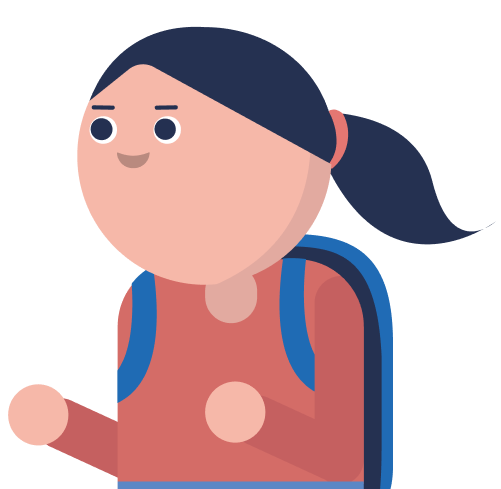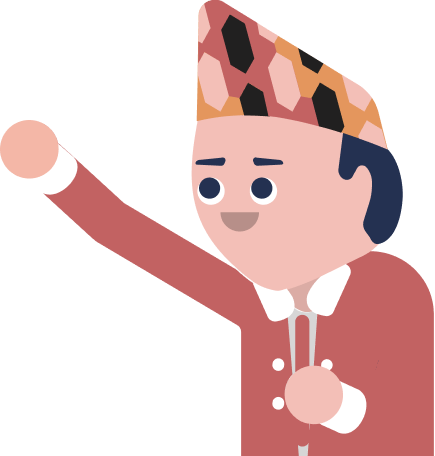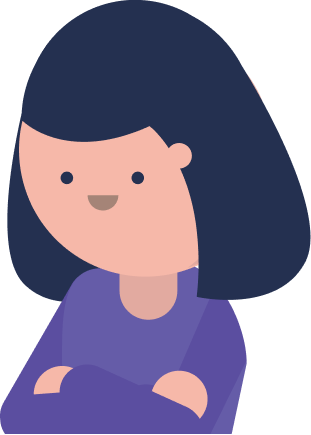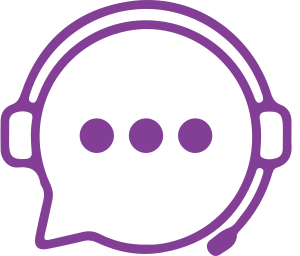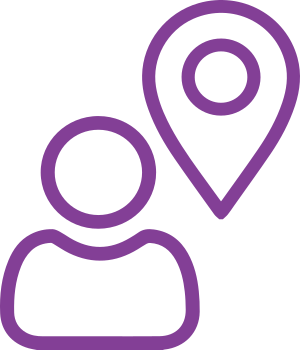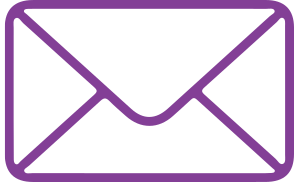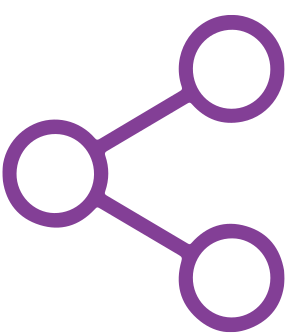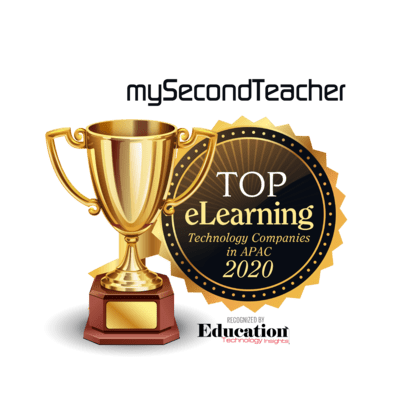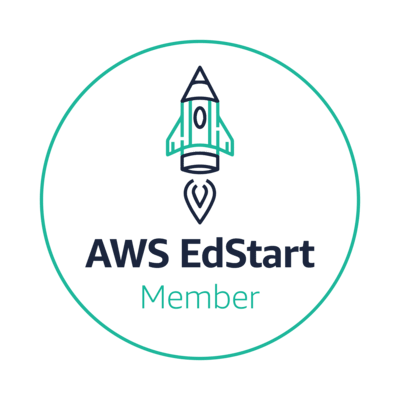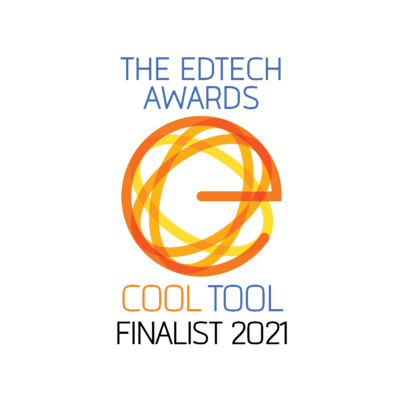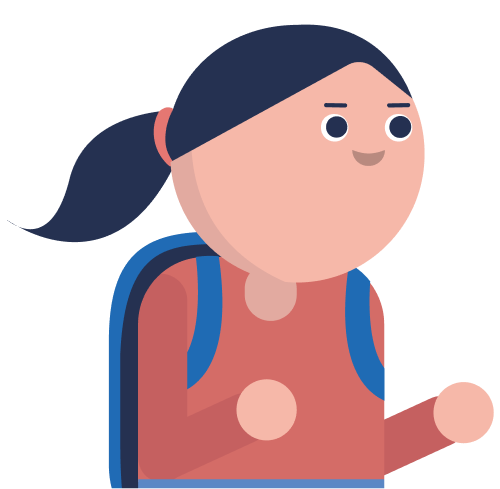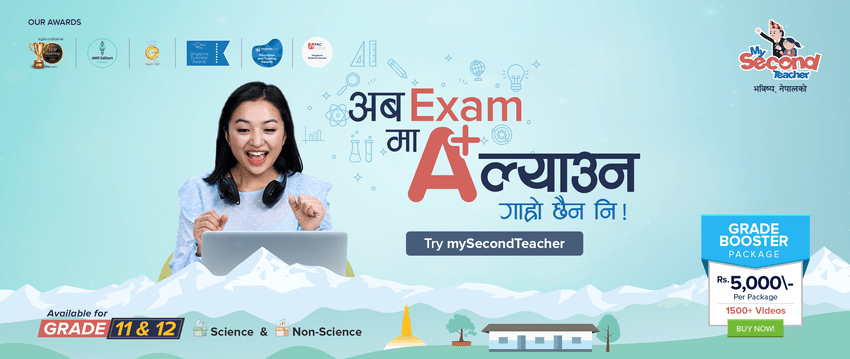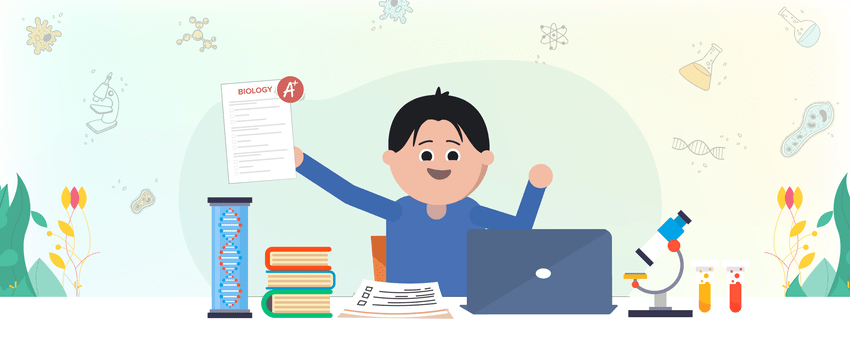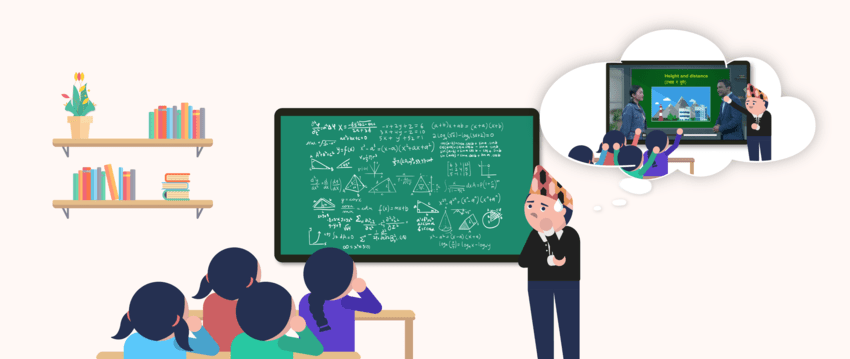Interactive Videos
To watch videos on mySecondTeacher, simply follow these steps:
- Select the subject you want to watch the video for. This will display the chapters of the subject.
- Choose the chapter you are interested in.
- Select the specific topic you want to watch and start the video.
Note: If you have a freemium account, you can access interactive videos for the introductory chapters of each subject only. We encourage you to explore these videos to determine if our content meets your needs. If you find the content valuable, consider upgrading to a premium account for full access to all our videos.
Our videos are different because we follow a pattern to create interactive videos (Ivys) that combine media and technology. In the media, while writing scripts, we follow a format called CCA pedagogy (context, content, real-life application) and technology where there is an in-lesson quiz, an end-lesson quiz, and a report that will provide customized feedback.
Yes, you can also view your diagnostic report by attempting the End Lesson Quiz. To do this, you need to change the mode of IVYs to Self-Assess mode. Follow these steps to change the mode:
- Click on “Teaching Resources” on the navigation bar.
- Select the subject you want to view the videos of.
- Select the chapter and click on the video.
- At the top right corner, beside the search button, you will find the option to change the mode of the video.
- Choose the mode you want.
Note:
- In Teaching mode, you can watch and assign videos to students.
- In Self-Assess mode, you can attempt end-of-lesson quizzes and obtain diagnostic reports.
To submit Ivy as an assignment, please go through the following steps:
Step 1: Click on “Classroom” from the navigation bar.
Step 2: Choose the subject from the dropdown menu for which you want to submit the assignment.
Step 3: Click on the assignment you want to submit.
Step 4: Click on “Submit Assignment.” You will be redirected to the video assigned by the teacher.
Step 5: Watch the entire video and attempt the end-lesson quiz.
Step 6: A diagnostic report will be automatically generated after completing the end-lesson quiz. Click on “Submit as an Assignment.” (If you do not achieve your desired score, you can re-watch the video, attempt the quiz again, generate a new diagnostic report, and submit that as the assignment.)
Step 7: Fill in the remarks (compulsory) with any message you want to convey to the teacher, then click the “Submit” button.
Yes, you can skip watching a video and directly take the mastery test. However, it is strongly recommended that you watch the videos at least once because the test questions will be related to the topics discussed in the videos.
Follow the given steps to skip a video and directly take the mastery test:
- Select the chapter and topic you want to take the end-of-lesson quiz for.
- Click on “Take the end-of-lesson quiz now” to start the quiz.
- Answer the questions that follow.
You can also visit the My Subjects tab on the homepage and follow the steps below:
- Choose the chapter and topic.
- Click on the “Take the end-of-lesson quiz now” button below the video.
- Then answer the questions that follow.
Quizzes in MySecondTeacher’s interactive videos enhance your learning in several ways:
Active Engagement: Quizzes involve you in the content, promoting better understanding.
Immediate Feedback: In-lesson quizzes provide real-time feedback and clarify doubts.
Comprehensive Assessment: End-lesson quizzes evaluate your understanding of the entire video.
Diagnostic Reports: End-lesson quizzes offer diagnostic reports, helping you focus on areas that need improvement.
Memory Retention: Quizzes reinforce memory and aid long-term retention.
By incorporating quizzes and diagnostic reports, MySecondTeacher aims to make your learning more interactive, effective, and engaging. Quizzes not only help you assess your knowledge but also provide a structured approach to continuous improvement in your learning process.
Yes, you can stream the videos offline. However, offline videos are available on mySecondTeacher app only. To stream the videos offline, you will have to download the videos first.
Yes, you can download the videos through amobile application. Follow the given steps to download the videos:
- Log in to your account
- Click on the “Subjects” tab on feature bar.
- Select the subject and chapter that you want to download the video of.
- You will find a “download” icon on the right side of each interactive video Click on the download icon to download.
After your video has been downloaded, you can watch it in offline mode as well.
Please note that the video download feature is exclusive to the app. Make sure to access the videos through the app to utilize this functionality.
Sorry, we do not provide correct answers to students for a reason: to encourage students to self-explore and self-learn. However, students can view their weaknesses in a diagnostic report and work to improve their knowledge.
Usually, such an issue occurs due to the cache on your browser. You’ll need to clear the cache on the browser, restart the browser, and reload the report.
It seems like you have a freemium account on our platform. Freemium accounts only have access to introductory videos of each subject on our platform. To get access to all the videos in our platform you will need to upgrade your account to a premium account.
Our platform does not offer tutor support at the moment. You can try re-watching the videos and taking the quizzes as well, that might clear out your doubts.
The real-time insights provided by mySecondTeacher allow teachers and parents to understand how students are engaging with academic content. This information can be used to identify areas where students may be struggling or excelling, enabling educators to provide timely interventions and personalized attention. By addressing these needs promptly, mySecondTeacher aims to improve overall academic outcomes.
mySecondTeacher believes in fostering a deep understanding of the topics rather than just memorizing answers. Therefore, we do not inform students which questions they got wrong in their assessments. This encourages students to review the topic again, strengthen their understanding of the concepts, and prevent future mistakes.
By focusing on the process of learning rather than the result, students can develop a better understanding of the subject, and this can help them achieve long-term success. Our approach motivates students to learn from their mistakes and encourages them to develop a deep understanding of the concepts, rather than just striving for mastery.
Reports are usually generated within a minute. If your report is stuck on “Calculating Mastery,” please try refreshing the page. You can also click on the notification button to check if the report has been published.
Check your internet connectivity and device settings to ensure there are no connectivity issues.If you are still unable to view your report, please reach out to our platform support team using the live chat feature on the bottom-right corner of the website. You can also contact our platform Support team via phone at 9801010155/9801010144, or by email at help@mysecondteacher.com.np for assistance.
You can view the diagnostics reports in two different ways. Here are the methods to view your diagnostics reports:
Method 1:
- Select the subject you want to view the diagnostic report for.
- Click on “Diagnostic Report” to view the list of diagnostic reports.
- Select the chapter and subtopic you want to view the report for.
- Click on the particular video from the list in that chapter and subtopic.
- Click on the “View” button to see the detailed diagnostic report for that video
Method 2:
- Select the subject you want to view the diagnostic report for.
- Select the video for which you want to view the diagnostics report
- Attempt the End-Lesson quiz for the system to generate the diagnostic report
- You’ll find the diagnostics report just below the video. Click on the “view report” button on the right side of the screen.