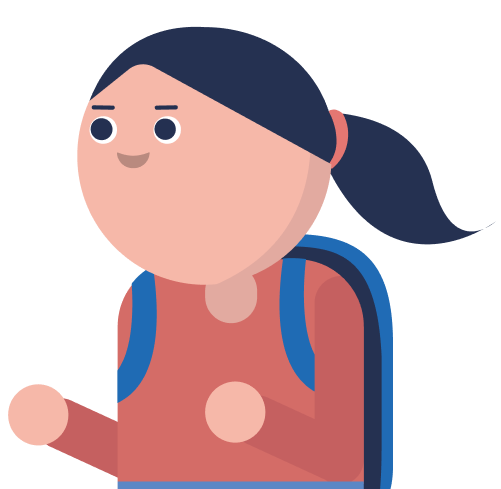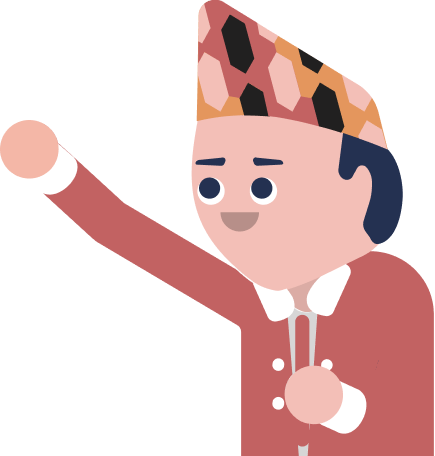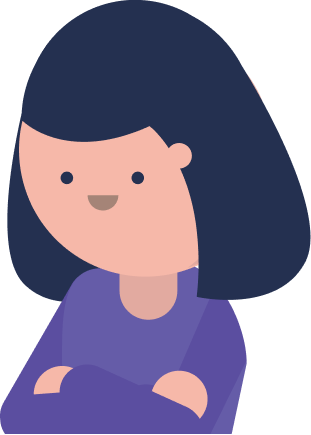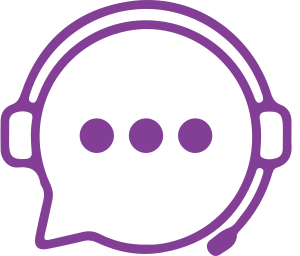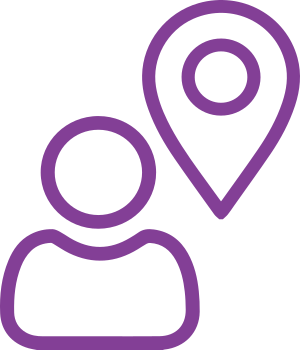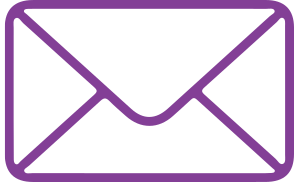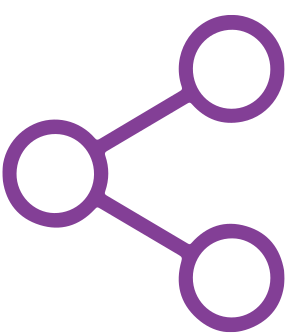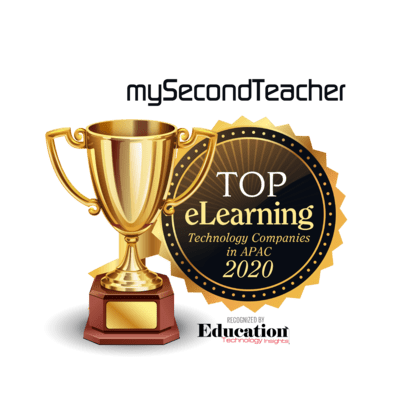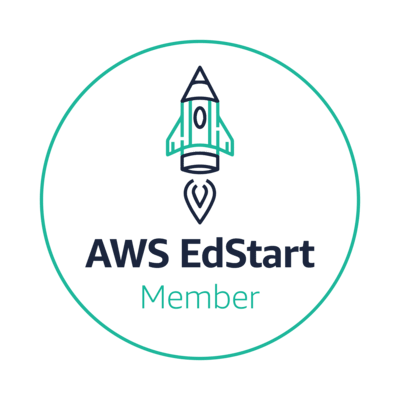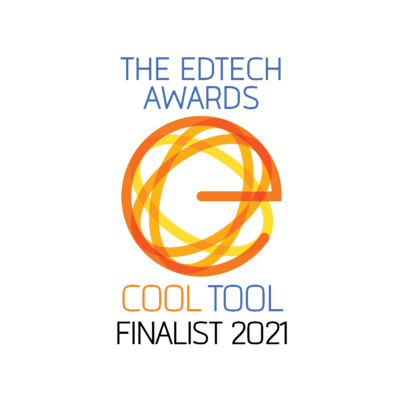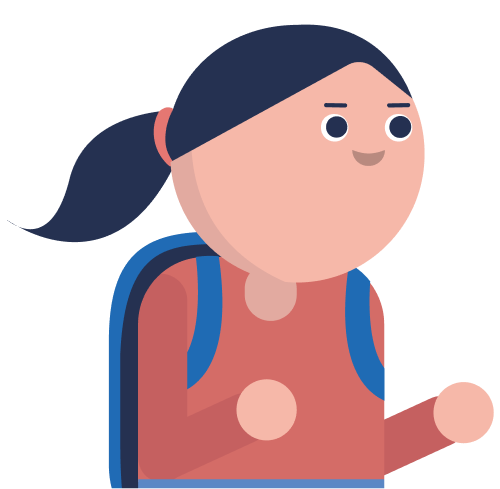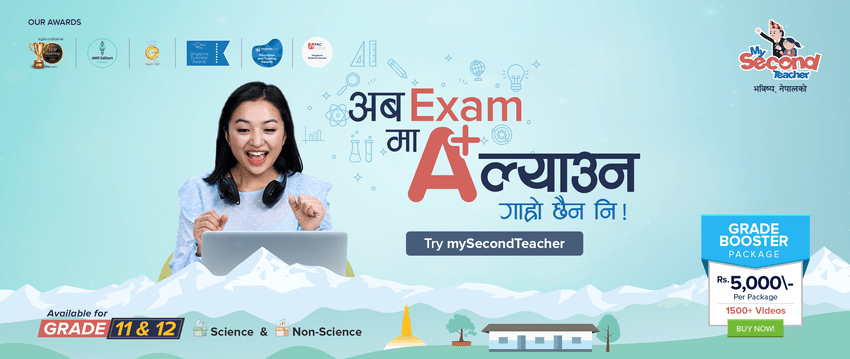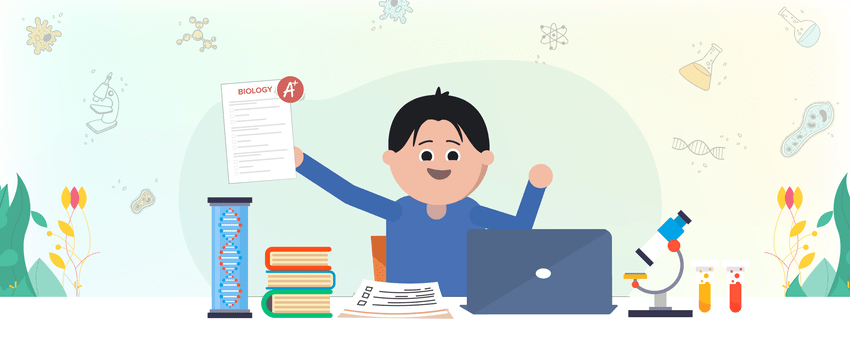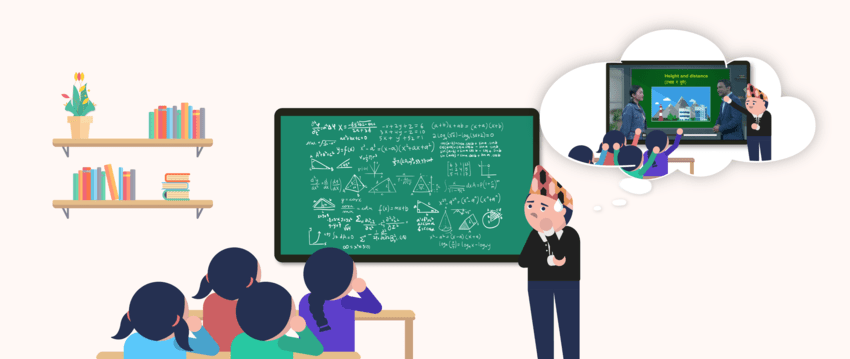My Profile
You can modify various aspects of your profile to keep it up-to-date. Follow these steps to update your profile:
- Log in to your account.
- Click on your profile picture icon located in the top-right area of your screen.
- Select “My Profile“.
On the left side, you will find tabs containing different information you can modify, including:
- Basic Information: Update your name, nickname, email, phone number, and profile picture.
- School Profile: Update the school name and school message.
- Linked Social Account: Connect or disconnect your social accounts.
- Password: Change your account password.
- Preferences: Customize your pop-up guide preferences.
Choose the tab you want to modify.
Make the necessary changes. Click on “Save Changes” to ensure your modifications are saved.
mySecondTeacher lets you keep your contact information and preferences current. Here’s what you can edit:
Access your profile: Click on your profile picture in the top-right corner.
Select “My Profile” from the menu.
Update your details: You’ll see several tabs on the left side:
- Basic Information: Change your name, nickname, email address, phone number (if allowed), and profile picture.
- Linked Child Accounts: Manage the children connected to your account.
- Linked Social Accounts: Connect or disconnect your social media accounts (if applicable).
- Password: Change your account password for security purposes.
- Preferences: Customize how you receive notifications and pop-up guides.
Save your changes: Once you’ve made your edits, click “Save Changes” to ensure they’re applied.
You can modify various aspects of your profile to keep it up-to-date. Follow these steps to update your profile:
- Log in to your account.
- Click on your profile picture icon located in the top-right area of your screen.
- Select “My Profile“.
On the left side, you will find tabs containing different information you can modify, including:
- Basic Information: Update your name, nickname, email, phone number, and profile picture.
- Linked Social Account: Connect or disconnect your social accounts.
- Password: Change your account password.
- Preferences: Customize your pop-up guide preferences.
Choose the tab you want to modify.
Make the necessary changes.
Click on “Save Changes” to ensure your modifications are saved.
You can modify various aspects of your profile to keep it up-to-date. Follow these steps to update your profile:
- Log in to your account.
- Click on your profile picture icon located in the top-right area of your screen.
- Select “My Profile“.
On the left side, you will find tabs containing different information you can modify, including:
- Basic Information: Update your name, nickname, email, phone number, and profile picture.
- Linked Guardian Account: Manage linked guardian accounts.
- Linked Social Account: Connect or disconnect your social accounts.
- Password: Change your account password.
- Popup Guides: Customize your popup guide preferences.
Choose the tab you want to modify.
Make the necessary changes.
Click on “Save Changes” to ensure your modifications are saved.