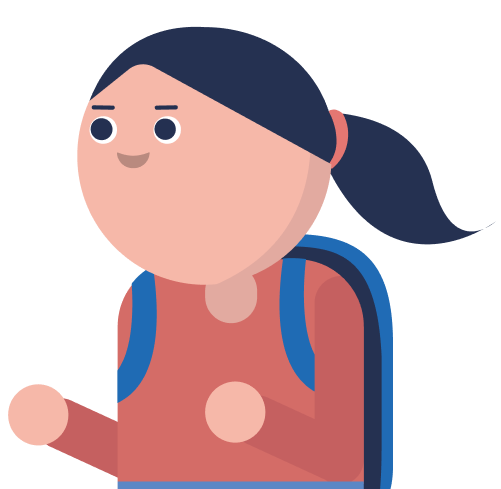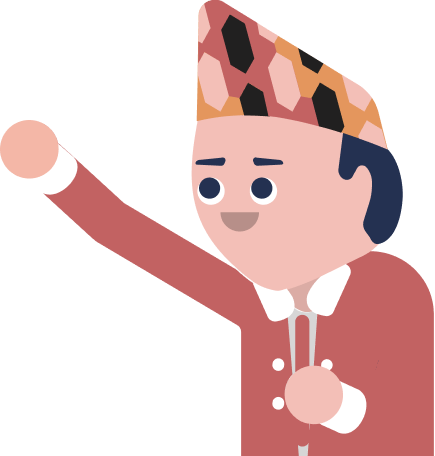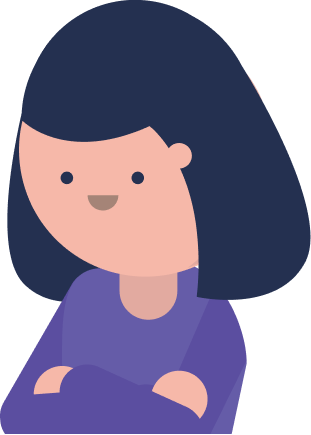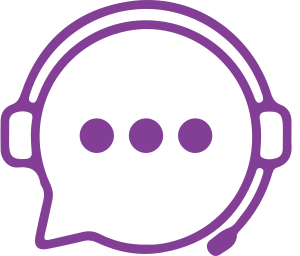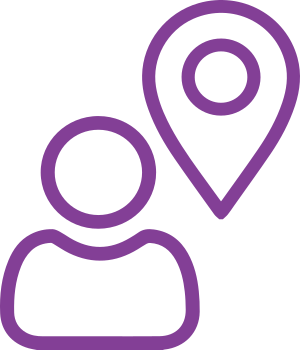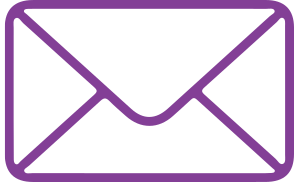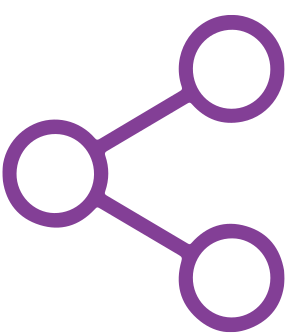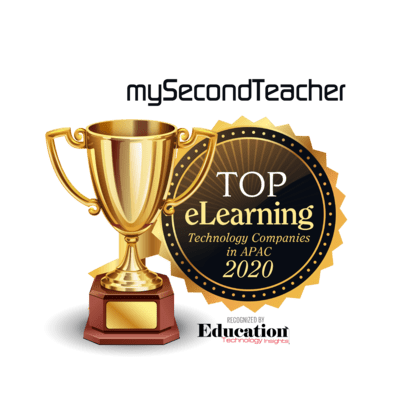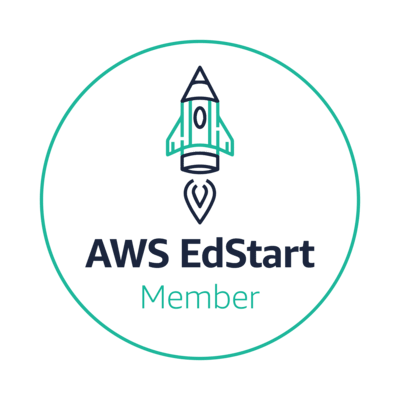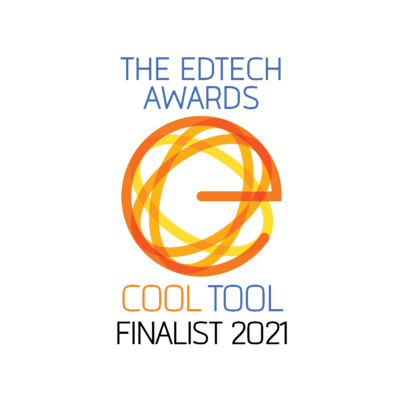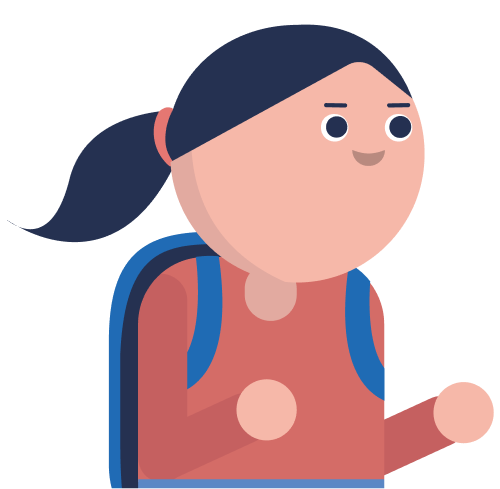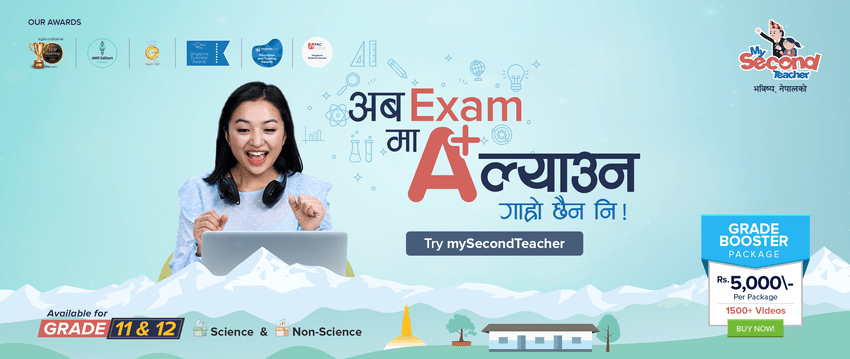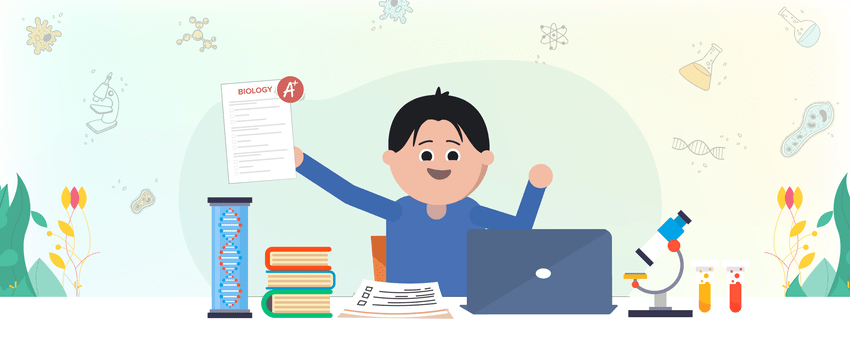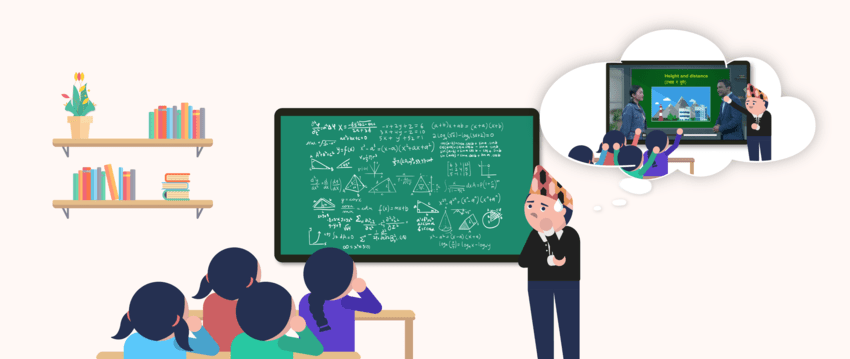Creating a group chat on mySecondTeacher is easy and straightforward. Simply follow these steps to create a new chat room for your students:
- From your dashboard, click on “Engage in Text chat with Students” or click on the “Chatroom” button on the navigation bar.
- On the left column of the chatroom, click on the plus sign (+) to create a new chat room.
- Type in the name of the new channel and add a short description of what the channel is about.
- Add the students you want to include in the channel. You can also make the channel private if necessary.
- Click “Create Channel.”
Once you have created a new chat room, you can start communicating with your students instantly. This feature is particularly useful for group discussions, clarifying doubts, and providing feedback on coursework.