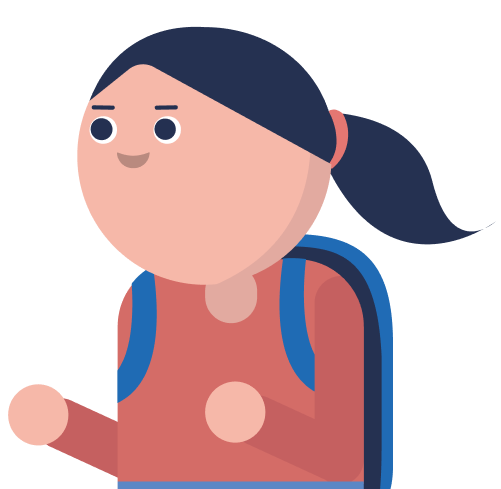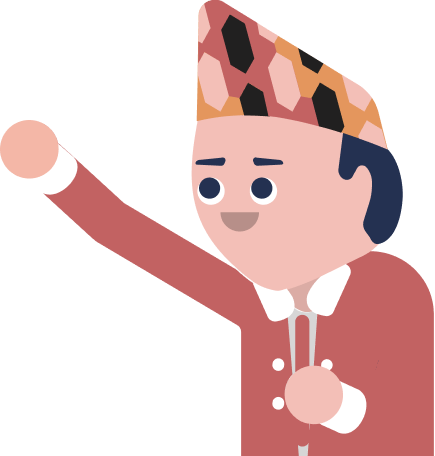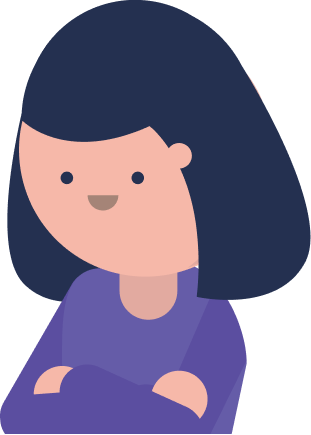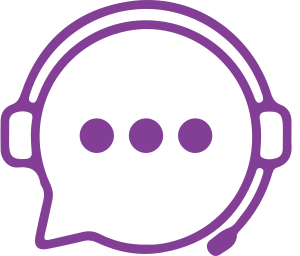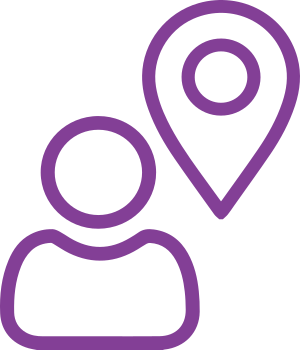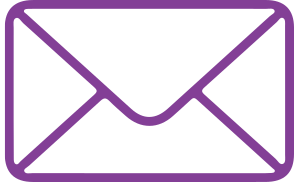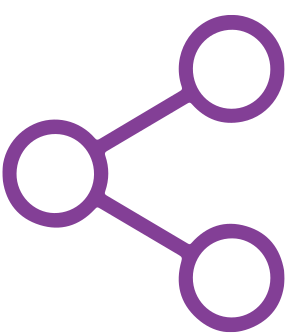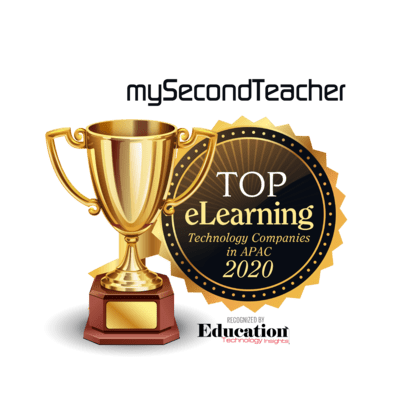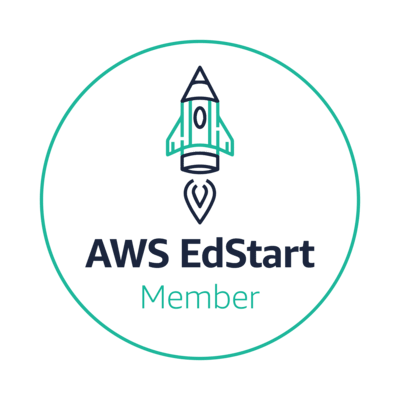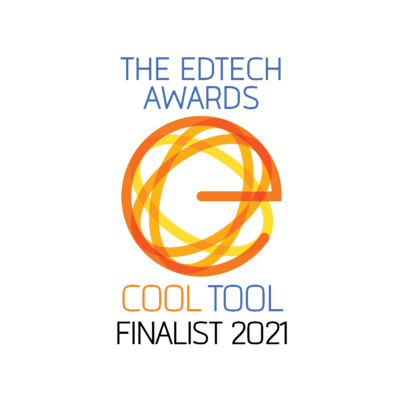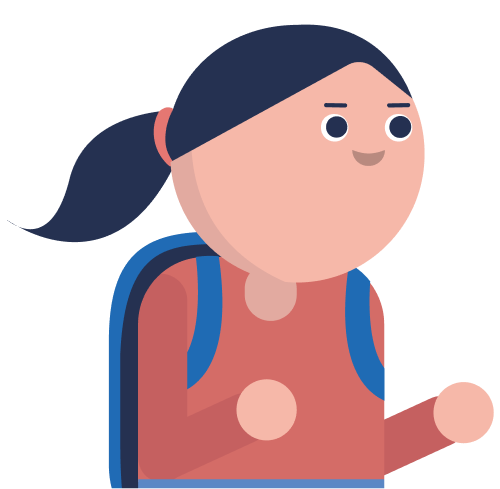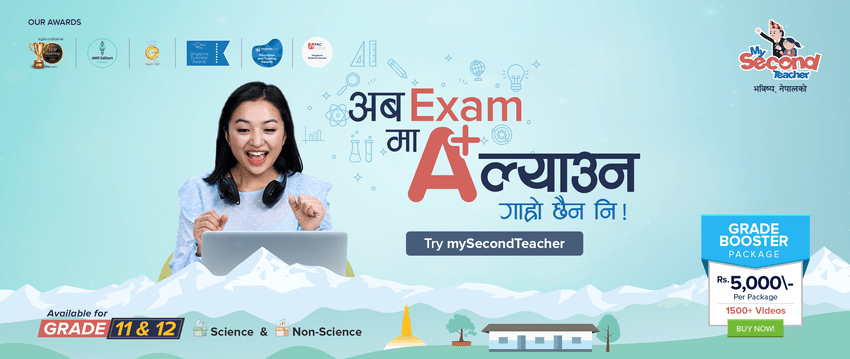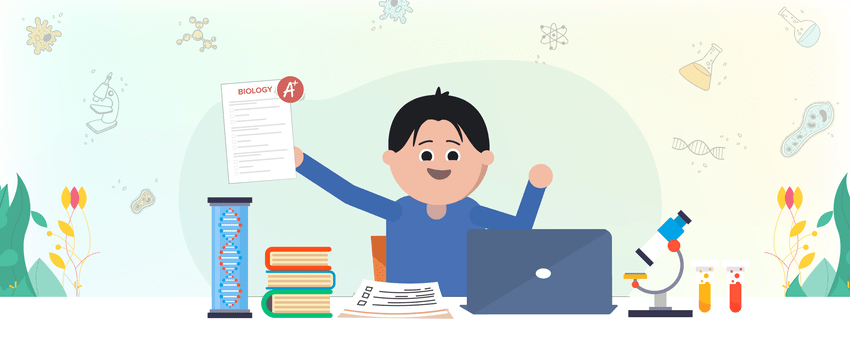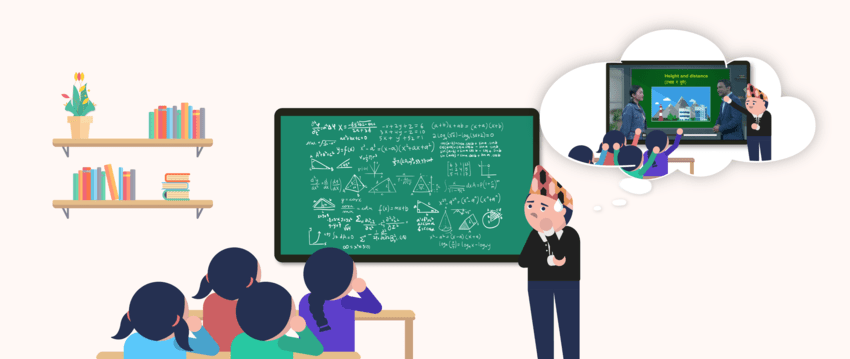- Log in to your mySecondTeacher’s Teacher/Leader account.
- Click on the Announcements tab located at the top of the dashboard.
- Under the “Ongoing” tab, you’ll find a list of all the announcements you’ve posted.
- On the right side of each announcement, you’ll see a “Stop Announcement” button.
- Click on the “Stop Announcement” button for the announcement you want to stop.
- A confirmation message will appear asking if you really want to stop the announcement. Click “Stop Announcement” to confirm.
- The announcement will stop immediately.
Please note that if an announcement has a set expiration date, it will automatically stop on that date. However, you can also manually stop any announcement at any time using the above steps.