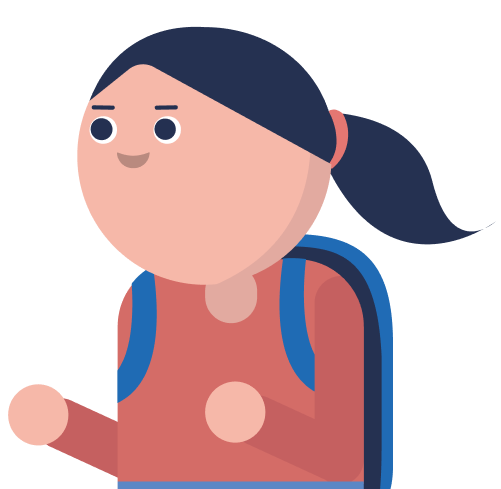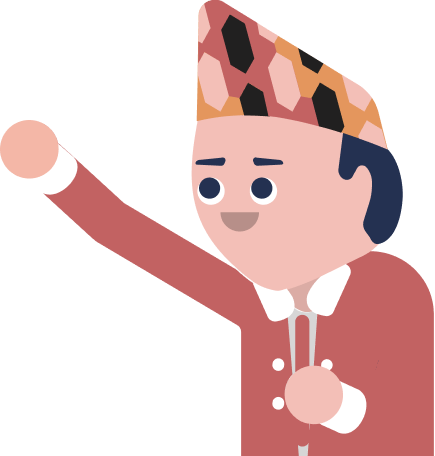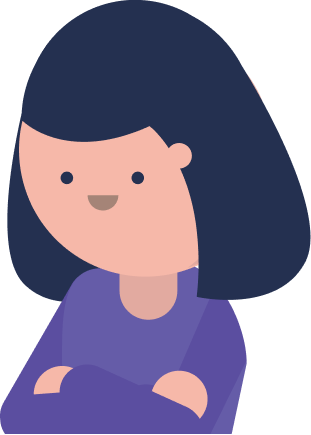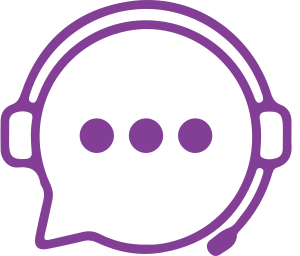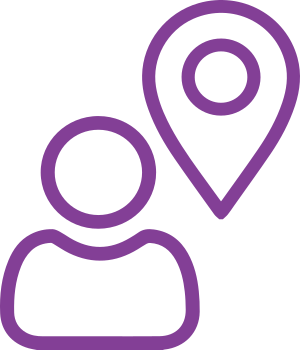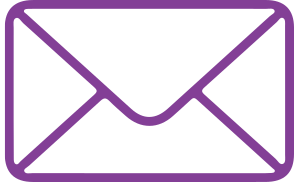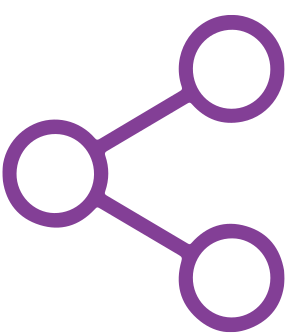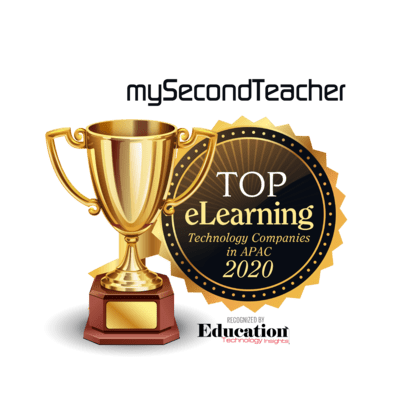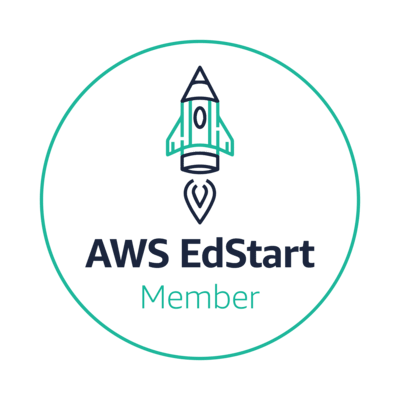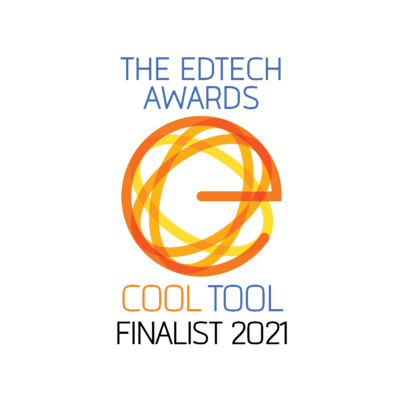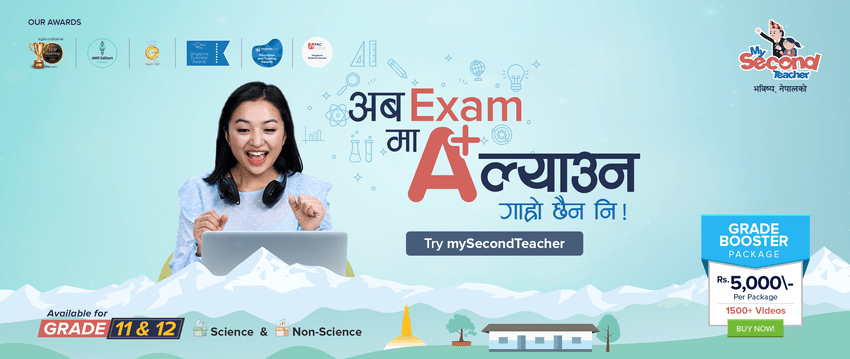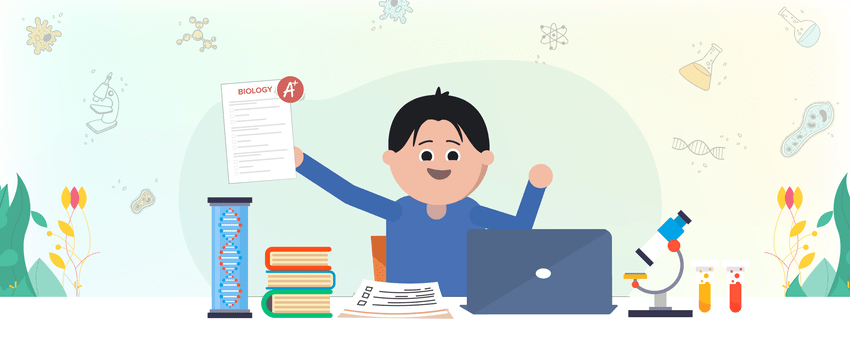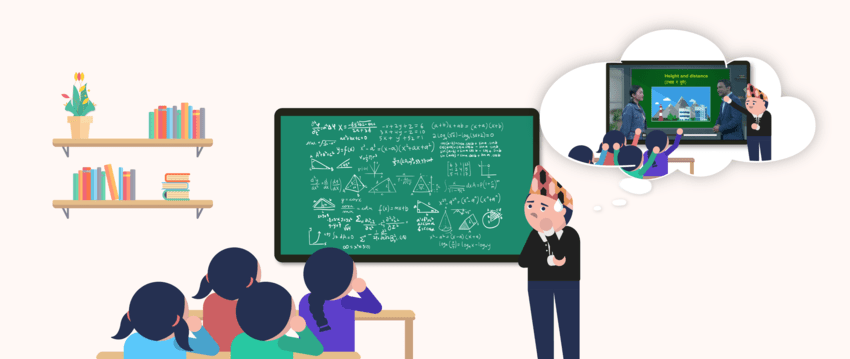Troubleshooting of common issue
- Open Settings: Launch the Settings app on your iPhone.
- Go to General: Scroll down and select General.
- Select iPhone Storage: Tap on iPhone Storage to view a list of installed applications.
- Find the App: Scroll through the list and tap on the app you want to clear the cache for (e.g., mySecondTeacher).
- Offload the App: Tap on Offload App. A popup will confirm the action; tap Offload App again to confirm.
- Reinstall the App: After the app is offloaded (deleted while preserving its data), tap on Reinstall App to download it again.
Note:
- Offloading an app clears its cache while keeping its data intact.
- There’s no direct “clear cache” option in iOS; offloading is the most effective method.
You can follow these steps for any app on your iPhone.
To clear the cache on your app mySecondTeacher, follow these steps:
Step 1: Open the Settings app on your Android device.
Step 2: Scroll down and click on Apps.
Step 3: Select App Management from the menu to manage your applications.
Step 4: Search and tap on the app mySecondTeacher from the list.
Step 5: Click on Storage usage to see storage-related options for the app.
Step 6: Here, you will see options for Clear data and Clear cache.
Step 7: Tap on Clear cache to remove the cached data for the mySecondTeacher app.
By following these steps, you will successfully clear the cache in the mySecondTeacher app, helping to improve its performance.
Cache clearing steps in Safari browser are as follows:
1. Click on the Safari drop-down menu and select Preferences.
2. Click the Advanced tab. Select the Show Develop menu in menu bar checkbox and close the Preferences window.
3. Select the Develop drop-down menu. Click Empty Cache. Note: You may also want to clear your browser history.
Cache clearing steps in the Chrome browser are as follow:
1. On your computer, open Chrome.
2. At the top right, click More .
3. Click Clear browsing data.
4. At the top, choose a time range. To delete everything, select All Time.
5. Next to “Cookies and other site data” and “Cached images and files,” check the boxes.
6. Click Clear data.
Cache is the place where your browser stores images, fonts, and a bunch of other technical-sounding things like CSS, HTML, and JavaScript to save bandwidth. Without this feature, your browser would run a lot slower because every site you opened would require re-downloading tons of files.
To vastly oversimplify things, sometimes there’s a difference between the version of a website cached—i.e., stored—on your computer and the version that you’re loading from the web. This conflict can lead to weird glitches, and clearing your cache can help when nothing else seems to. mySecondTeacher is a vast website where the developers team is continuously updating the platform and the content teams are updating the contents dynamically. Therefore, clearing cache can optimize surfing for a smoother experience.
There are various reasons why your mySecondTeacher account may be locked. One of the most common reasons is multiple failed login attempts. This is done as a security measure to protect your account from unauthorized access.
If you are unable to sign in to your account due to multiple failed password attempts, the first step is to wait at least 10 minutes before trying again.
Once the 10-minute lockout period has passed, try signing in again with your correct username and password. If you still cannot access your account, you may need to reset your password by clicking on the “forgot your password” link on the login page.
Note: You can also contact our support team via phone at 9801010155/9801010144, or by email at help@mysecondteacher.com.np for assistance.