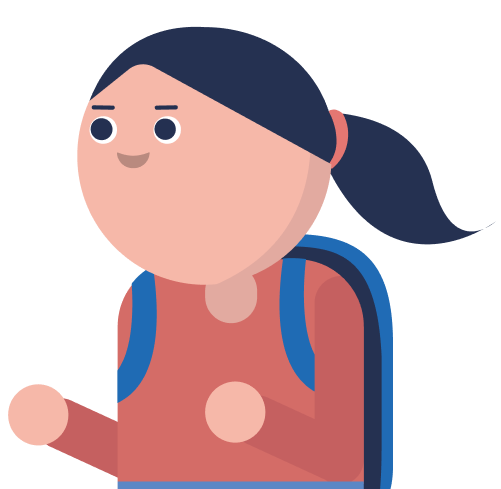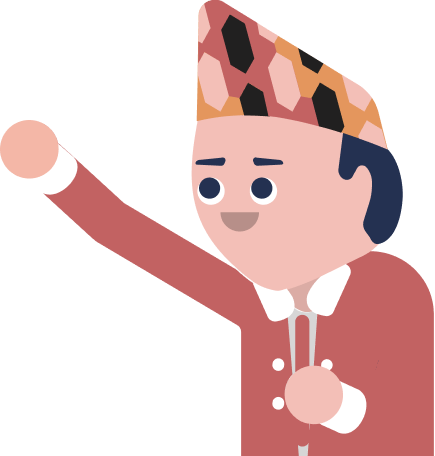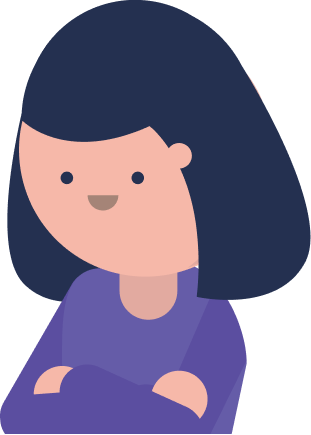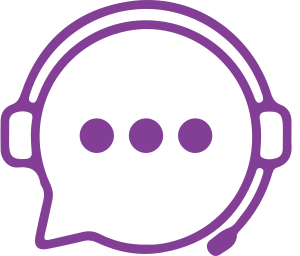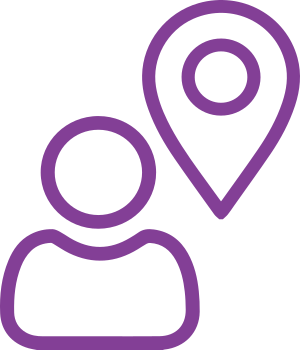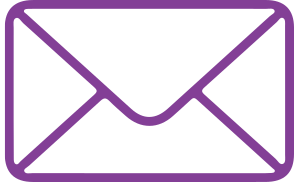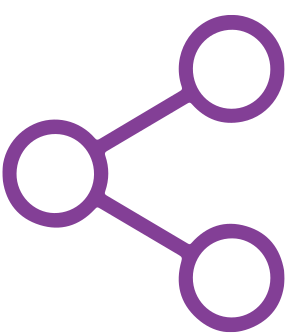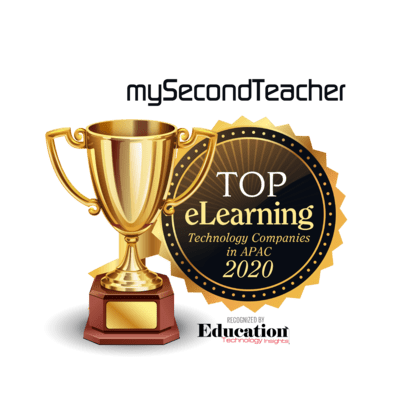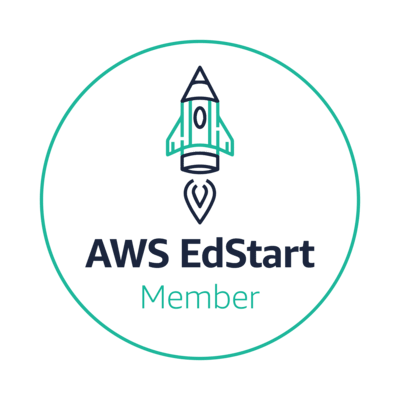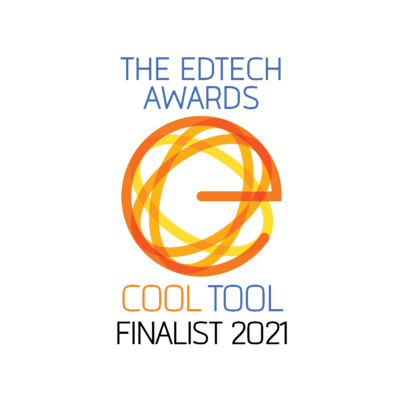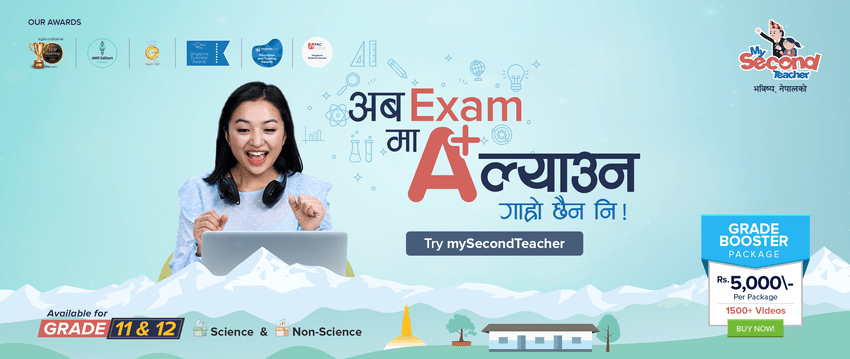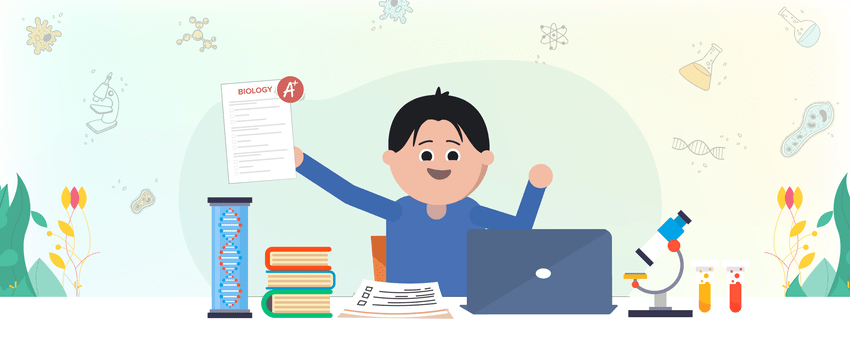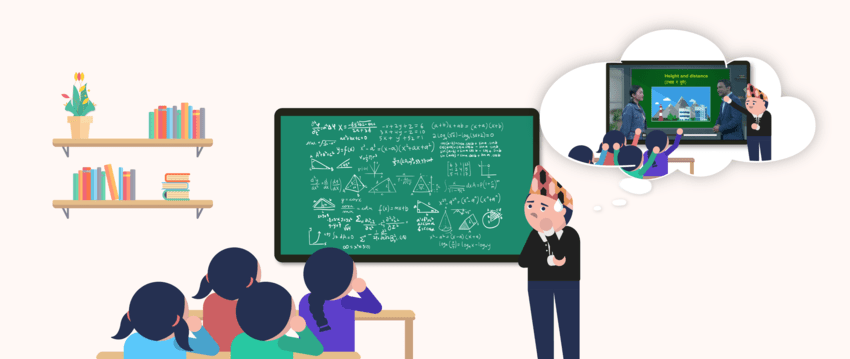Assignments
Our platform is designed to make assigning, submitting, grading, and providing feedback on assignments easier for both teachers and students.
When a teacher creates an assignment and publishes it on mySecondTeacher, students who are assigned that assignment will receive a notification. This allows them to submit their work directly on the platform.
Once submissions are made, teachers can easily download and grade them. Feedback can also be provided directly on the platform. Once grading and feedback are completed, grades will be published and students can review the results along with any feedback provided.
Follow these simple steps to give out assignments:
- Go to the Teacher’s Dashboard and click on the “Assignment” tab.
- Click on “Give Assignment.”
- Select the relevant class(es) for the assignment.
- Enter the assignment’s title and a brief description.
- Upload any relevant files or URL links.
- Enter the grading system and set the deadline for the assignment.
- Optionally, schedule the assignment for a later date by selecting “Make it available for later” and setting the date and time.
- Click “Continue” to finalize the assignment.
The students of the selected class(es) will be notified of the assignment on their mySecondTeacher app and also when they log in to mySecondTeacher.
Alternatively, you can also give assignments via the “Classrooms” tab on the top of your homepage.
The assignment feature of mySecondTeacher allows teachers to create, assign, and track assignments for their students. Students can access and submit their assignments online, streamlining the process for both teachers and students. This feature helps educators conveniently track the progress of their students and provide timely feedback.
You can view all pending and submitted assignments in the Assignment tab on the “Classrooms” tab. Now,
- Go to your homepage and click on the “Classrooms” tab.
- Now, Choose correct subject from the drop down menu.
- On the “Classrooms” tab, click on the “Assignments” tab.
- You will see a list of all your students and their submission status, along with the files they have uploaded.
- To view a report of an individual assignment, click on the “Full Report” button.
- To add grades or remarks, simply enter them in their respective columns.
Yes, you can edit the assignments that have already been created.
If you need to make changes to an assignment you’ve already created for your student(s), you can easily do so by following these steps:
- Locate the assignment you want to edit and click on the “edit” button.
- You will now be able to make changes to the assignment, including adjusting deadlines, modifying the description, and adding links or files.
- Once you’ve made the necessary changes, be sure to click on “Save Changes” before exiting the editing mode.